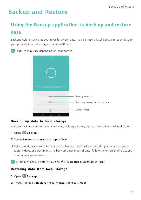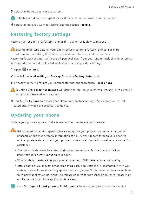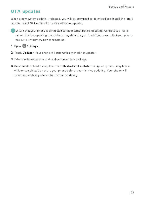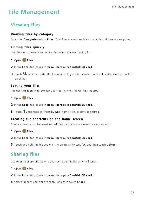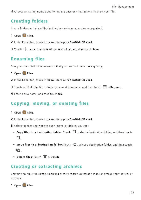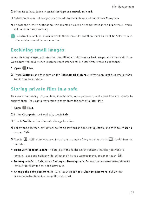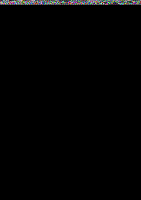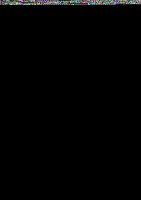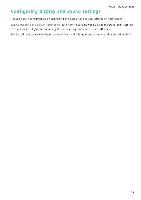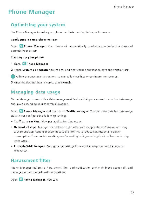Huawei Honor 5C User Guide - Page 110
Creating, folders, Renaming, files, Copying, moving, deleting, extracting, archives
 |
View all Huawei Honor 5C manuals
Add to My Manuals
Save this manual to your list of manuals |
Page 110 highlights
File Management 4 Choose a sharing method and follow the onscreen instructions to share your files. Creating folders Create folders and place files inside them to keep your phone organized 1 Open el Files 2 In the Local tab, touch Internal storage or SanDisk SD card. 3 Touch ±, enter the name of the new folder, and then touch Save. Give your files distinctive names so that you can find them more quickly. 1 Open gi Files. 2 In the Local tab, touch Internal storage or SanDisk SD card 3 Touch and hold the file or folder you want to rename, and then touch = > Rename. 4 Enter a new name, and then touch OK. Copying, or deleting files 1 Open a Files 2 In the Local tab, touch Internal storage or SanDisk SD card 3 Select the files you want to copy, move, or delete. You can • Copy files to a destination folder. Touch select a destination folder, and then touch Ii • Move files to a destination folder: Touch select a destination folder, and then touch • Delete files: Touch ET > Delete Creating or extracting archives Combine multiple files into a single zip archive to free up storage space and make your files easier to share. 1 Open III Files. 104