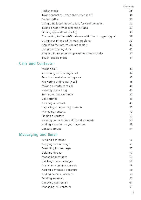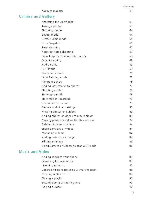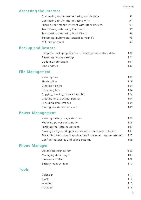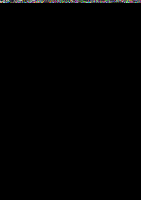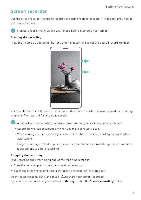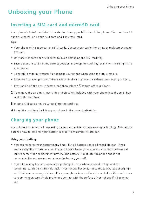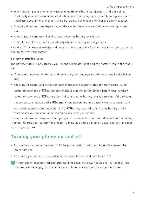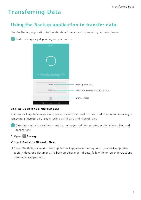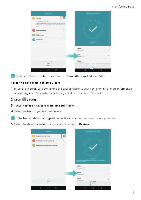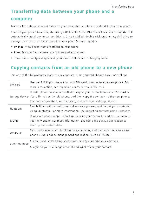Huawei Honor 5C User Guide - Page 8
Screen, recorder
 |
View all Huawei Honor 5C manuals
Add to My Manuals
Save this manual to your list of manuals |
Page 8 highlights
Screen recorder Exciting New Features Use the screen recorder feature to record video game footage or teach friends and family how to use phone features. of To protect your privacy, unlock your phone before recording your screen. Starting the recording Press the voluthe up and power buttons simultaneously and select the desired recording mode • •1 You can choose from HD mode or Mini mode. Mini mode records in a lower resolution, resulting in smaller file sizes and faster upload speeds 04 Audio will also be recorded, therefore make sure that you are in a quiet environment. • Recording will stop automatically when you make or receive a call. • When making a screen recording, you will not be able to use the recording feature in other applications, • Longer recordings will take up more space on your phone's internal storage, so ensure there is enough space before recording. Stopping the recording Stop recording the screen using one of the following methods. • Press the volume up and power buttons simultaneously. • Touch the screen recording icon in the upper left corner of the status bar. Open the notification panel and touch to share your screen recording. By default, screen recordings are stored in Gallery, within the Screen recordings folder.