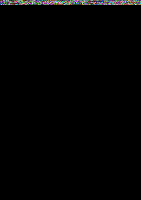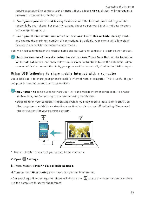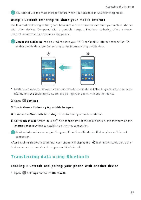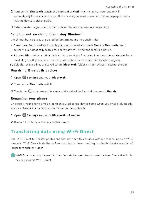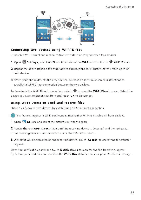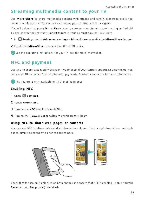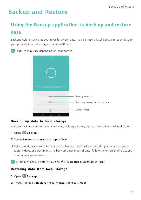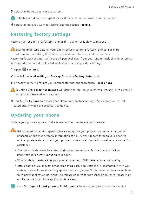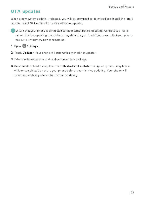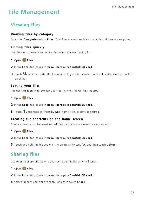Huawei Honor 5C User Guide - Page 104
Streaming, multimedia, content, payment
 |
View all Huawei Honor 5C manuals
Add to My Manuals
Save this manual to your list of manuals |
Page 104 highlights
Accessing the Internet Streaming multimedia content to your TV Use MirrorShare to share multtmed a content with friends and family. MirrorShare lets you connect wirelessly to a TV or screen and display your photos, videos, or a game If your TV doesn't support MirrorShare, you can stream your phone's content using an Android TV box or other devices that support MiracaSt (your TV must have an HDMI port) 1 In 0 Settings, touch Advanced settings > MirrorShare to enable the MirrorShare feature 2 Check that MirrorShare is enabled on the HDtvIl device. see the operating instructions for your TV box for more information. NFC and payment Use NFC to share data rapidly between two phones. If your carrier supports NFC payments, you can use an NFC-enabled SIM card to make payments Contact your carrier for more information CDThis feature is only available on NFC-enabled phones. Enabling NFC 1 Open 0 Settings 2 Touch More > NFC 3 Turn on the NFC switch to enable NFC. 4 Turn on the Huawei Beam switch to enable Huawei Beam. Using NFC to share web pages or contacts You can use NFC to share data rapidli between two phones. To share photos, videos, and web pages, simply place the two phones back to back. / Check that the screen is unlocked on both phones and ensure that NFC is enabled. Enable Android Beam on the other phone (if required). 98