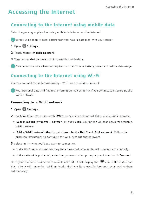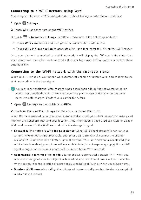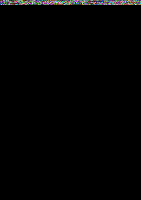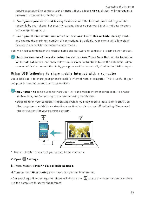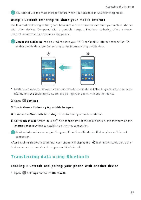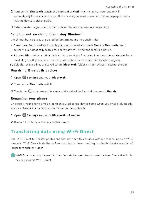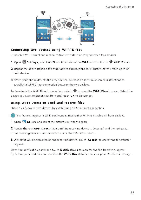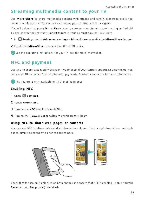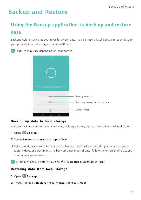Huawei Honor 5C User Guide - Page 101
Transferring, using, Bluetooth
 |
View all Huawei Honor 5C manuals
Add to My Manuals
Save this manual to your list of manuals |
Page 101 highlights
Accessing the Internet .6You cannot use the mass storage 'eature when your phone is in USB tethering mode. Using Bluetooth tethering to share your mobile Internet Use Bluetooth tethering to turn your phone into a wireless router and share your mobile Internet with other devices. Compared with a portable hotspot, Bluetooth tethering offers a slower Internet connection, but consumes less power 'Bluetooth tethering can be used to share your Wi-Fi and mobile Internet connection. To enable mobile data, see Connecting to the Internet using mobile data. 44 4 " 0 iv O v. it • Ct 1 Establish a Bluetooth connection between two devices and check that they are paired For more information, see Enabling Bluetooth and pairing your phone with another device. 2 Open Q Settings. 3 Touch More > Tethering £r portable hotspot. 4 Turn on the Bluetooth tethering switch to share your mobile Internet 5 On the Bluetooth screen, touch Qnext to the name of the paired device, and then turn on the Internet access switch to establish an Internet connection Send an Internet access request tc your phone from the device that requires an Internet connection. After enabling Bluetooth tethering, your phone will display the devices can now connect and use you- mobile Internet. icon in the status bar. Other Transferring data using Bluetooth Enabling Bluetooth and pairing your phone with another device 1 Open C Settings and touch Bluetooth 95