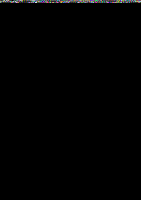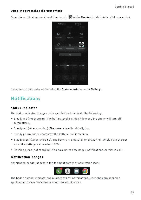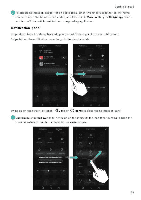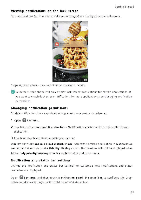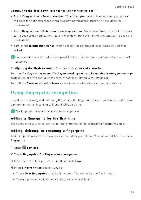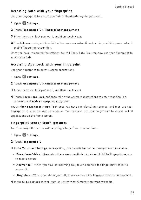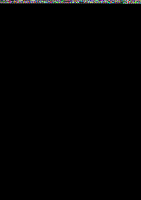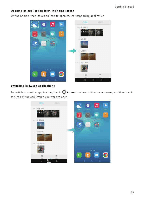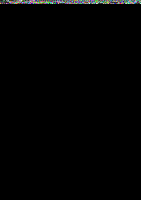Huawei Honor 5C User Guide - Page 31
Viewing, notifications, screen, Managing, notification, permissions, Notification, status, settings
 |
View all Huawei Honor 5C manuals
Add to My Manuals
Save this manual to your list of manuals |
Page 31 highlights
Viewing notifications on the lock screen Getting Started New notifications (such as missed calls and messages) are displayed on the lock screen 11:19 Swipe right on a lock screen notificatim to %dew its details. Be default, your phone will only dsplay lock screen notifications for certain applications. If you want to enable lock screen notifications for more applications, see Managing notification permiEsions. Managing notification permissions Disable notifications for an application to prevent unnecessary disturbances 1 Open 0 Settings 2 Touch Notification panel S status bar > Notification center, and then select the desired application 3 Enable or disable notification settings as desired. Display notifications in do not disturb mode Select the desired application in Notification center, and then turn on the Priority display switch Notifications will still be displayed when Allow only priority interruptions is enabled in do not disturb mode Notification and status bar settings Change the notification and status bar settings to customize how notifications and status reminders are displayed. Open 0 Settings, and then touch Notification panel S status bar to configure the dropdown and display settings for the notification and status bar 25-