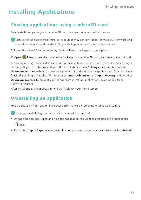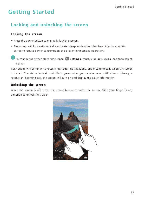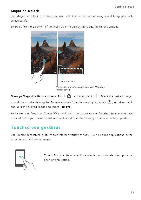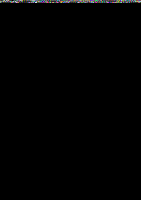Huawei Honor 5C User Guide - Page 23
Getting, screen
 |
View all Huawei Honor 5C manuals
Add to My Manuals
Save this manual to your list of manuals |
Page 23 highlights
0 M p Getting Started Getting to know your home screen Your home screens are where you can find your favorite widgets and all your applications. The application list has been removed to give you a more convenient and direct path to your applications 8CE3 •L" Status bar. Displays notifications and status icons Go- 91e ,z, :3 ,`II • f ..• . 410 Screen position indicator: Indicates which home screen is displayed - -Dock: Displays frequently used applications Navigation bar. Displays virtual navigation keys Virtual navigation bar keys • Back Touch to return to the previous screen or close an application When entering text touch to close the onscreen keyboard. • o Home Touch to return to the hDrne screen • Recent: Touch to access the list of recently used applications, or touch and hold to enable dual windows mode 7