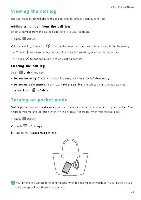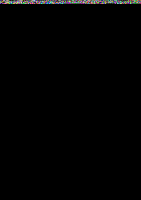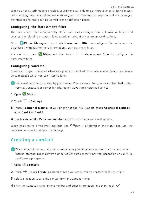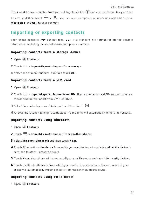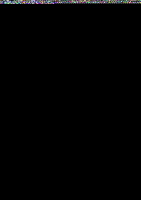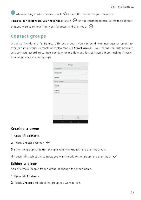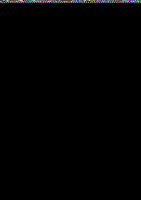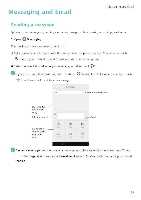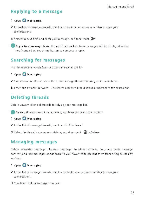Huawei Honor 5C User Guide - Page 58
Managing, contacts
 |
View all Huawei Honor 5C manuals
Add to My Manuals
Save this manual to your list of manuals |
Page 58 highlights
Managing contacts Calls and Contacts Editing a contact After creating a contact, you can edit their contact information at any time This includes adding or deleting default information such as phone numbers or email addresses You can also choose a custom ringtone and add a birthday, nickname, or photo 1 Open 2 Contacts. 2 Touch and hold the contact you want to edit, and then touch Edit. 3 Touch the contact's photo. and then select Take photo or Choose from Gallery Alternatively, enter the contact's new information, and then touch V The contact's photo will be displayed when the contact calls you. Other contact information such as company name and job title will also be displayed Add multiple numbers for one contact Select a contact from the contact list, and then touch Edit > Add phone number Merging duplicate contacts When you add contacts to your phore from different sources, you may end up with duplicate entries. These duplicate entries can be merged into one to help keep your contacts organized. 1 Open L Contacts. 2 Touch = > Organize contacts > Merge duplicate contacts. 3 Select the contacts you want to merge, and then touch V Deleting contacts 1 Open L Contacts 2 Touch = Organize contacts > Delete contacts by batch 3 Select the contacts you want to delete, and then touch a 4 Touch Delete ()You can also touch and hold a contact you want to delete From the popup options menu, select Delete to delete that conta:t. 52