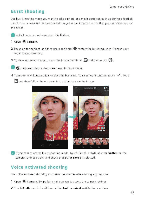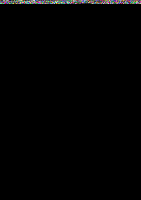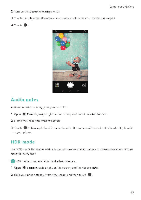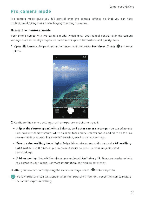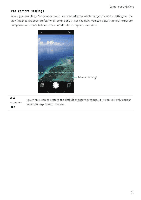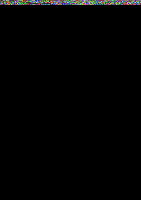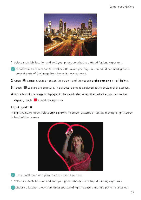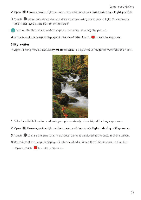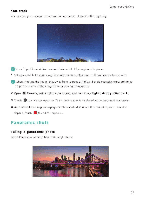Huawei Honor 5C User Guide - Page 76
camera
 |
View all Huawei Honor 5C manuals
Add to My Manuals
Save this manual to your list of manuals |
Page 76 highlights
Pro camera mode Camera and Gallery Pro camera mode gives you full control over the camera settings so that you can take professional-looking shots in challenging shooting scenarios. Using Pro camera mode Your phone comes with Pro camera mode, which gives you manual control over the camera settings (such as overlays, exposure, and shutter speed) for professional quality shots 1 Open • Camera Swipe right on the screen, and then select Pro photo Touch i to take a photo. 0 2 Configure the camera settings, such as exposure and shutter speed. • Adjust the shutter speed, white balance, and other camera settings: You can adjust the ISO, exposure compensation, white balance, focus mode, shutter speed and more on the Pro camera settings screen. For more information, see Fro camera settings. • Turn on the auxiliary focus light: Swipe left on the screen and turn on the AF auxiliary light switch. Use the focus fight to make it easier to focus on your subject in dark surroundings • Add an overlay. Swipe left on the screen and touch Assistive grid Select an overlay to help you compose your image For more information, see Adding an overlay 11) 3 After you have finished adjusting the camera settings, touch to take a photo. °The low exposure icon will appear when the exposure is too low. Touch the icon to restore the default exposure settings. 70