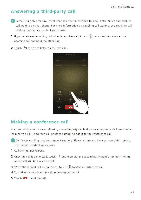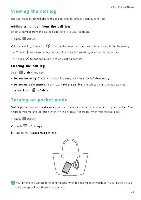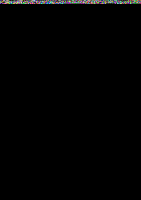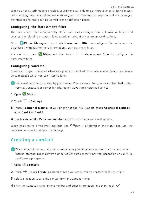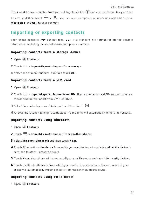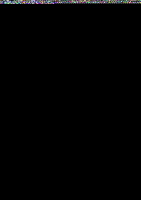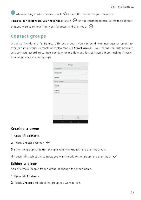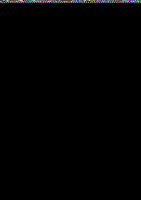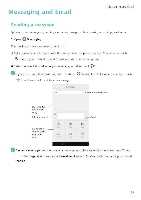Huawei Honor 5C User Guide - Page 57
Exporting, contacts, storage, device, Sharing
 |
View all Huawei Honor 5C manuals
Add to My Manuals
Save this manual to your list of manuals |
Page 57 highlights
2 Touch = > Import/Export> Import from another phone. Calls and Contacts 3 Select Import via Wi-Fi Direct and then touch Next. Your phone then prompts you to enable Wi-Fi and scans for Wi-Fi Direct devices 4 Select the Wi-Fi Direct device you want to connect to. Once connected, your phone will automatically import contacts from :he other device. Exporting contacts to a storage device 1 Open I. Contacts. 2 Touch = > Import/Export> Export to storage. 3 Touch Export. 4 Choose where you want to export the contacts from and touch OK. The exported .vcf file is saved to the root directory of your phone's internal storage by default. Open Files to view the exported file. Exporting contacts to a SIM card 1 Open I Contacts 2 Touch Er: > Import/Export > Export to SIM. If your phone has, dual SIM support, you can choose whether to export to SIM 1 or SIM 2. 3 Select the contacts you want to export, and then touch 4 Touch Continue. Sharing contacts 1 Open 1. Contacts 2 Touch = > Import/Export> Share contact. 3 Select the contacts you want to share. and then touch ct o 4 Choose your sharing method, and then follow the onscreen instructions 51