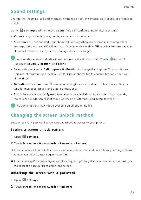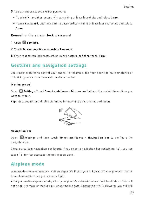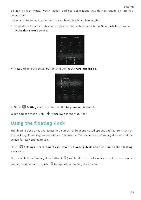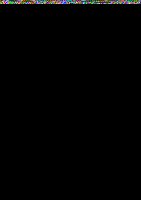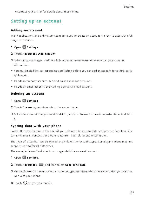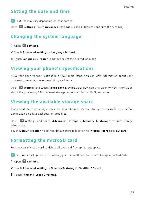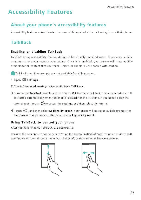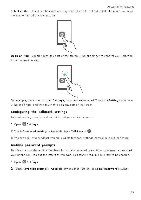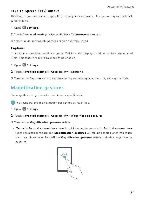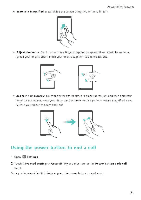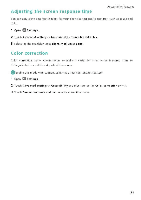Huawei Honor 5C User Guide - Page 133
Setting, Changing, system, language, Viewing, phone's, specifications, available, storage, space,
 |
View all Huawei Honor 5C manuals
Add to My Manuals
Save this manual to your list of manuals |
Page 133 highlights
Setting the date and time Settings °Features may vary depending on your carrier 0 Open Settings. Touch Advanced settings > Date S time to configure the settings. Changing the system language 0 1 Open Settings 2 Touch Advanced settings > Language S input. 3 Touch Language S region, and then select the desired language Viewing your phone's specifications View your phone's specifications in a few simple steps You can view information about your processor, memory, screen resolution, and more. Q Open Settings and touch About phone. Swipe up or down on the screen to view information about the processor, RAM, internal storage, screen resolution, IMEI, and more. Viewing the available storage space Check that there is enough space of your phone's internal storage or microSD card before downloading update packages or large files (3 Open Settings and touch Advanced settings > Memory S storage to view storage information. Touch Default location to set the default storage location to Internal storage or SD card. Formatting the microSD card Format your microSD card to delete all data and free up storage space. OPerform a backup before formatting your microSD card to prevent losing important data. 1 Open Q Settings 2 Touch Advanced settings > Memory S storage > SanDisk SD card 3 Touch Format > Erase S format. 127