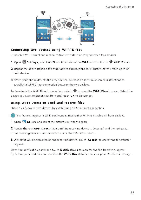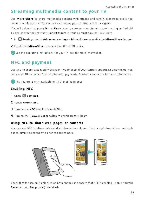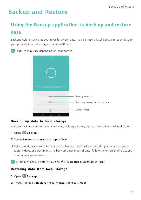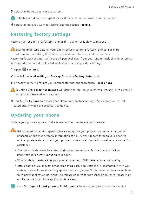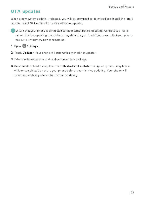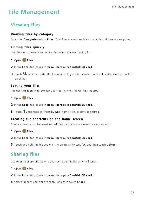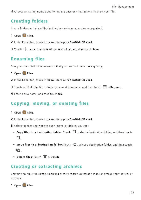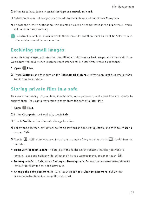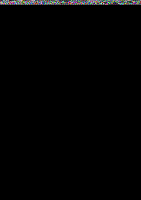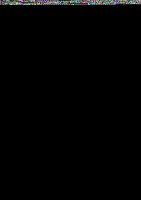Huawei Honor 5C User Guide - Page 108
updates
 |
View all Huawei Honor 5C manuals
Add to My Manuals
Save this manual to your list of manuals |
Page 108 highlights
OTA updates Backup and Restore When a new system update is released, you will be prompted to download and install the latest version. Select OTA update for quick and secure updates. Ensure that your phone is connected to the Internet before updating Connect to a Wi-Fi network before updating to avoid incurring data charges. In addition, ensure that your phone has sufficient battery power remaining. 1 Open Q Settings. 2 Touch Updater. Your phone will automatically check for updates. 3 Select the latest version to download the update package 4 Once the download is complete, touch Restart and update. The update process may take a while to complete. Do not use your phone before it has finished updating. Your phone will restart automatically when it has finished updating. 102