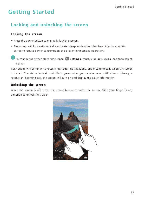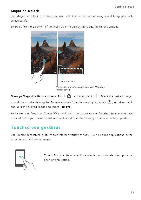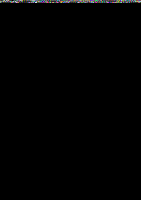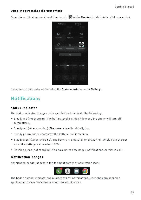Huawei Honor 5C User Guide - Page 24
Switching, between, screens, Automatic, screen, rotation
 |
View all Huawei Honor 5C manuals
Add to My Manuals
Save this manual to your list of manuals |
Page 24 highlights
Switching between home screens Getting Started Swipe left or right to view the extended home screens. Touch 0 Home to return to the default home screen. • 8:08 II 4 a On the home screen, pinch two fingers together or touch and hold a blank area on the screen to access the home screen editor. You can: • Set the default home screen Touch labat the top of the home screen to set the chosen home screen as the default home screen. • Move a home screen Drag the home screen to the desired location. • Add a home screen Touch + on the home screen furthest to the left or right. • Delete a blank home screen: Touch X at the bottom of a blank screen Automatic screen rotation When you rotate your phone. some applications will automatically adjust the screen orientation to make them easier to use. This feature also lets you use tilt-controlled applications Swipe down from the status bar to open the notification panel, and then touch Auto-rotate in the Shortcuts tab to enable or disable automatic screen rotation Is