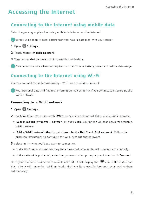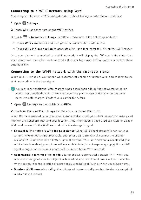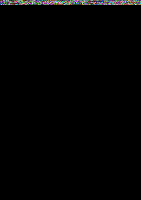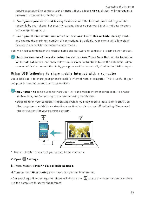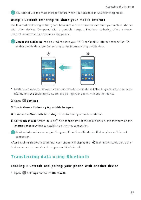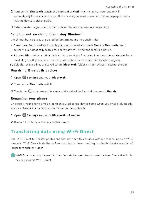Huawei Honor 5C User Guide - Page 97
Accessing, Internet
 |
View all Huawei Honor 5C manuals
Add to My Manuals
Save this manual to your list of manuals |
Page 97 highlights
Accessing the Internet Accessing the Internet Connecting to the Internet using mobile data Data charges may apply when using mobile data to access the Internet. Before using mobile data, ensure that you have a data plan with your carrier 1 Open Q Settings. 2 Touch More > Mobile network. 3 Turn on the Mobile data switch to enable mobile data. ()Disable mobile data when not required in order to save battery power and reduce data usage. Connecting to the Internet using Wi-Fi You can connect to the Internet using a Wi-Fi access point or hotspot. O Your personal data and financial information may be at risk if you connect to insecure public Wi-Fi networks Connecting to a Wi-Fi network 1 Open Q settings 2 Touch Wi-Fi and then turn on the Wi-Fi switch. Your phone will list available 'Vi-Fi networks. • Search manually for Wi-Fi networks Touch Scan Your phone will scan again for available Wi-Fi networks • Add a Wi-Fi network that is not shown in the list: Touch Add network. Follow the onscreen instructions to configure the Wi-Fi settings and password. 3 Select the Wi-Fi network you want to connect to: • If the Wi-Fi network does not require a password, your tablet will connect automatically. • If the network is protected, enter the password when prompted, and then touch Connect. Once your phone is connected to a 1,1;i-Fi network, it will display the "icon in the status bar. Your phone will remember tvi-Fi networks that you have used before and reconnect to them automatically 91