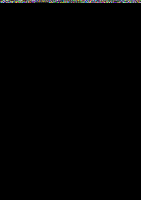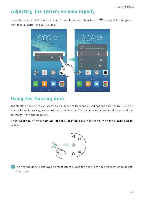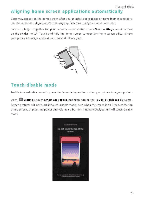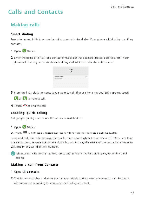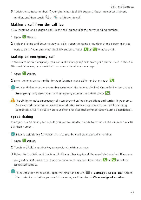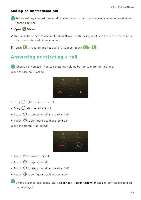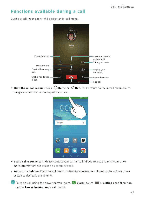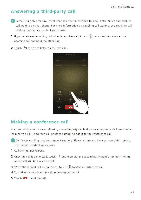Huawei Honor 5C User Guide - Page 47
Aligning, screen, applications, automatically, Touch, disable
 |
View all Huawei Honor 5C manuals
Add to My Manuals
Save this manual to your list of manuals |
Page 47 highlights
Tips and Tricks Aligning home screen applications automatically Gaps may appear on the home screen after you uninstall applications or move them into folders. Use the automatic align feature to arrange applications neatly on the home screen Pinch two fingers together to open the home screen editor. Touch More settings, and then turn on the Shake switch. Touch and hold the home screen to open the home screen editor. Shake your phone to realign application icons and fill any gaps. Touch-disable mode Enable touch-disable mode to prevent unintended operations when your phone is in your pocket. Open 0 Settings, touch Smart assistance, and then turn on the Touch-disable mode switch Screen gestures will not work in touch-disable mode, even when the screen is on. Uncover the top of the screen, or press the power and volume up buttons simultaneously to turn off touch-disable mode ""- --411 Litia iriti rata 116Iba iiaiLJ 15!"-