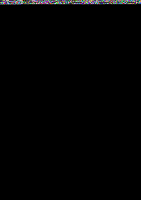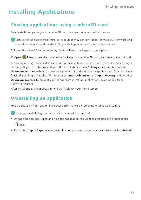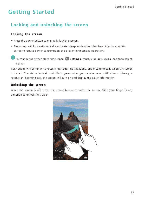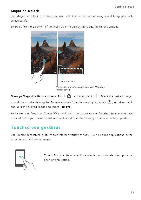Huawei Honor 5C User Guide - Page 22
Status, notification, icons
 |
View all Huawei Honor 5C manuals
Add to My Manuals
Save this manual to your list of manuals |
Page 22 highlights
Status and notification icons Getting Started Status icons Status icons are displayed on the right-hand side of the status bar. Status icons display information about your phone's status, such as network connection information, signal strength, battery level, and time. ()Status icons may lary according to your region or carrier. all Signal strength 01 No signal G Connected over GPRS 3G Connected over 3G E Connected over EDGE 1-1+ Connected over HSPA+ 4G Connected over LTE R Roaming Airplane mode enabled Bluetooth enabled 9 Receiving luccilion data flan GPS Vibi alio!) wade enabled gt Silent mode enabled Alarm enabled C3 Charging Battery low 0 Battery full rh No SIM card found 0 Headset inserted Notification icons Notification icons are displayed on the left-hand side of the status bar when you receive a new message, notification, or reminder. Mil 4, 0 A Missed calls 440. New emails Select an input method on Connected over 0C, 118. Downloading data Upcoming events Synchronizing data Login or synchronization problem ••• Portable hotspot enabled USB tethering enabled Call in progress New messages New voicemail network available Uploading data Phone memory full Synchronization failed More notifications Connected to a VPN USB debugging enabled 16