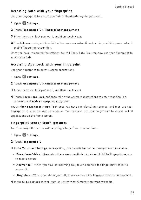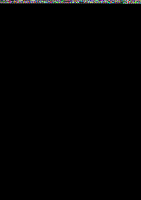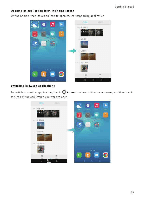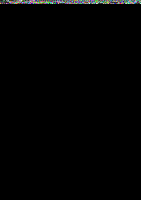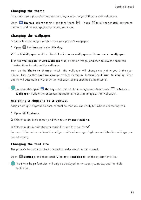Huawei Honor 5C User Guide - Page 38
Changing, theme, wallpaper, Assigning, ringtone, contact
 |
View all Huawei Honor 5C manuals
Add to My Manuals
Save this manual to your list of manuals |
Page 38 highlights
Changing the theme Getting Started Personalize your phone's home screen using a wide range of themes and wallpapers. CI . IN Open 0 Themes, select a theme, and then touch Touch to mix and match lock screen methods, wallpapers, application icons, and more. Changing the wallpaper Set your favorite images or photos as your phone's wallpaper. Ci 1 Open Settings and select Display. 2 Touch Wallpaper, and then touch Lock screen wallpaper or Home screen wallpaper. 3 In the Wallpapers or Live wallpaper tab, select an image, and then follow the onscreen instructions to set it as the wallpaper. Turn on the Shake to change switch. The wallpaper will change every time you shake your phone. Turn on the Random change switch Configure Interval or Album to display. Your phone will automatically change the wallpaper at the specified time interval 0 You can also open "q Gallery, touch and hold an image, and then touch = > Set as > Wallpaper Follow the onscreen instructions to set the image as the wallpaper. Assigning a ringtone to a contact Assign a unique ringtone to each contact so that you can easily tell who is contacting you. 1 Open is Contacts. 2 Select the desired contact, and ther touch Phone ringtone. 3 Select the desired ringtone or music file, and then touch V For more information on how to configure call and message ringtones and vibration settings, see Sound settings. Changing the font size The phone's font size can be increased to make words easier to read. Open Q Settings, and then touch Display > Font size to set the system font size. e?)The Extra huge font size will only be displayed in messages, contacts, and the dialer application 32