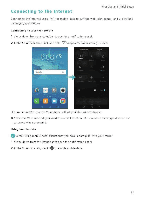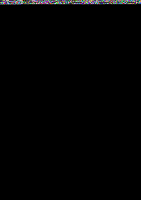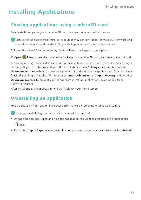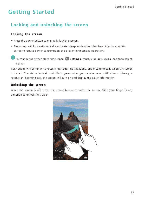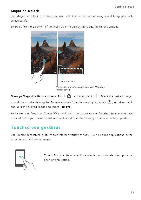Huawei Honor 5C User Guide - Page 21
vertically
 |
View all Huawei Honor 5C manuals
Add to My Manuals
Save this manual to your list of manuals |
Page 21 highlights
Getting Started Double touch: Touch the target area of the screen twice in quick succession. For example. double touch an image in full screen mode to zoom in or out Touch and hold: Touch and hold the target area of the screen for at least 2 seconds For example, touch and hold a blank area on the home screen to access the home screen editor -4 Swipe: Swipe your fingers on the screen. For example, in the Notifications tab, swipe left or right on a notification to dismiss it. Swipe vertically or horizontally to go to other home screens, scroll through a document. and more. Drag. Touch and hold an item, and then move it to another position. For example, use this gesture to rearrange applications and widgets on the home screen. Spread fingers apart: Spread two fingers apart on the screen For example, spread two fingers apart to zoom in on a picture or web page. Pinch fingers together. Pinch two fingers together on the screen For example, pinch two fingers together to zoom out on an image. I5