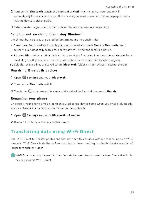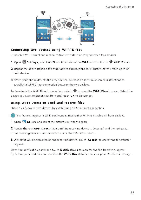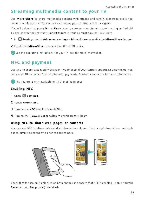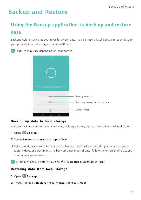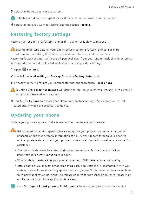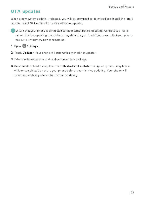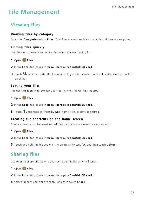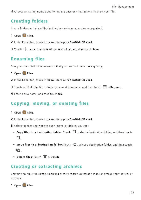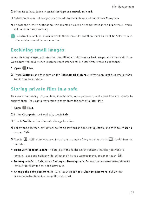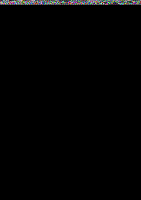Huawei Honor 5C User Guide - Page 107
Restoring, factory, settings, Updating, phone
 |
View all Huawei Honor 5C manuals
Add to My Manuals
Save this manual to your list of manuals |
Page 107 highlights
3 Select the backup you want to restcre. Backup and Restore If the backup data is encrypted, enter the encryption password when prompted 4 Select the data you want to restore, and then touch Restore Restoring factory settings Restore your phone to its factory settings if it crashes or is slow to respond. Back up important data on your phone before restoring factory settings. For more information, see Using the Backup application to back up and restore data. Restoring factory settings will erase all personal data from your phone, including fingerprints, account information, downloaded applicatiOns, and application settings 1 Open Q Settings 2 Touch Advanced settings > Backup & reset > Factory data reset. 3 Choose whether to format your internal storage, and then touch Reset phone. ?a Selecting Erase internal storage will delete all files on your internal storage, such as music and images Proceed with caution 4 Touch Reset phone to restore your phone to its factory settings Your phone will restart automatically when the process is complete. Updating your phone Update your phone's system to the latest version to enhance performance. A• Using unauthorized third-party software to update your phone may render your phone unusable or put your personal infxmation at risk Always.update through your phone's online update feature or send your phone to a nearby authorized Huawei service center for assistance • Your personal data may be erased during a system update Ensure that you back up important data before updating your phone. • When updating, ensure that your phone has at least 20% battery power remaining. • After updating, you may find that some third-party applications are incompatible with your system, such as Internet banking applications and games. This is because it takes a while for third-party application developers to release updates for new Android releases. Please wait until a new version of the application is released. *Touch Settings > About phone > Build number to new your phone's version number 101