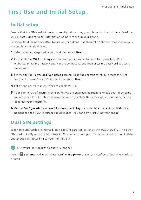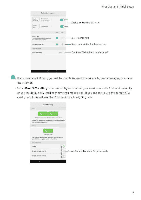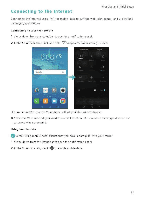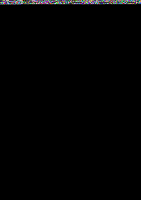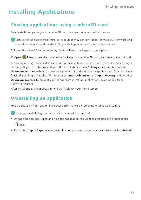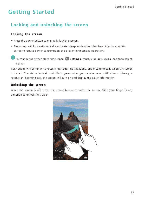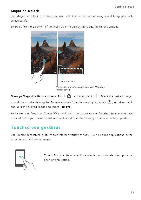Huawei Honor 5C User Guide - Page 19
Getting, Started
 |
View all Huawei Honor 5C manuals
Add to My Manuals
Save this manual to your list of manuals |
Page 19 highlights
Getting Started Getting Started Locking the screen • Press the power button to manually lock the screen. • The screen will lock automatically and enter sleep mode after it has been idle for a certain period to reduce power consumption and prevent unintended operations. 0 Q To change the screen sleep time, open Settings, touch Display > Sleep, and then select a time. Your phone will continue to receive messages, notifications, and incoming calls when the screen is locked. The status indicator will flash green when you receive new notifications. When you receive an incoming call, the screen will turn on and display the caller information Unlocking the screen When the screen is off, press the power button to wake the screen Slide your finger in any direction to unlock the screen. I3