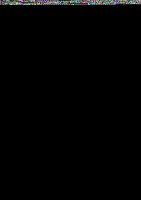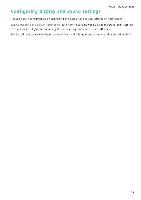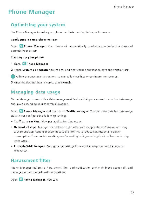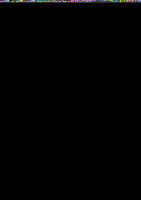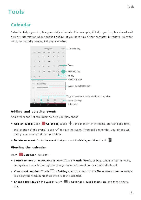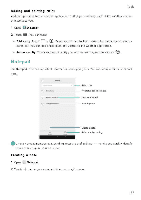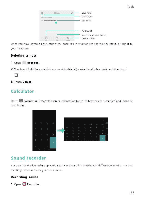Huawei Honor 5C User Guide - Page 118
Viewing, global, holidays, Internet., Synchronizing, calendar, Managing, alarms
 |
View all Huawei Honor 5C manuals
Add to My Manuals
Save this manual to your list of manuals |
Page 118 highlights
Tools • Switch to a different calendar Make sure that you are connected to the Internet, and then touch = > Calendars to display. Touch Local calendar and select the desired calendar 0 For more information on connecting to the Internet, see Accessing the Internet. • Automatically import contacts' birthdays Touch = > Calendars to display, and then turn on the Contacts• birthdays switch. Your phone will automatically import your contacts' birthdays and create birthday reminders. Viewing global holidays Enable the global holidays option to help you plan your next business trip or holiday. OIThis feature requires Internet access. For more information see Accessing the Internet. 1 Open IS Calendar 2 Touch - > Calendars to display> Global holidays. 3 Turn on the switch next to the country whose holidays you want to view. Your phone will automatically download the country's holiday information. Synchronizing a calendar Sync your calendar with your account for easy access wherever you are. 1 Open itig Calendar. 2 Touch Ei > Calendars to display 3 Select the account whose calendar you want to display. 4 Touch =s > Calendars to sync 5 Select the desired account, and then log in to your Exchange account to sync the calendar Cock In the Clock application, you can add alarms, view world times and public holiday dates, and use the stopwatch and timer features. Managing alarms Open la Clock. In the Alarm tab, you can • Add an alarm: Touch + and set the alarm time, ringtone, repetitions, and more Touch V to apply. • Enable or disable an alarm: Touch the switch next to an alarm. 112