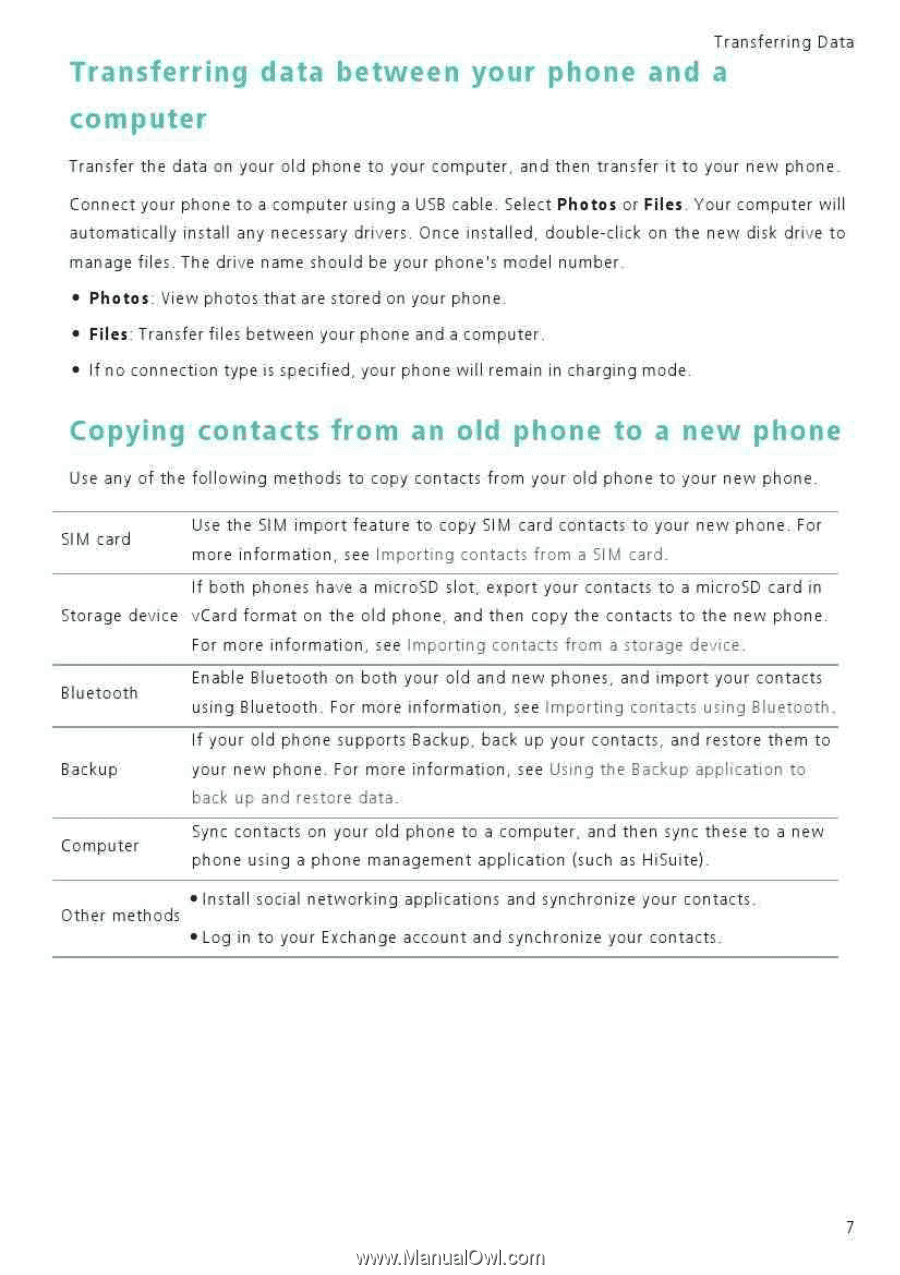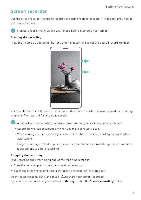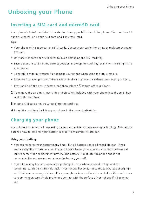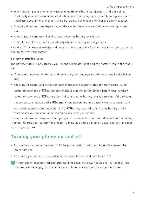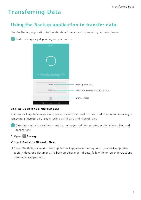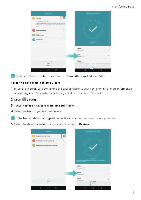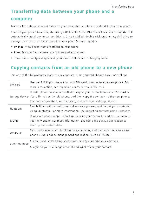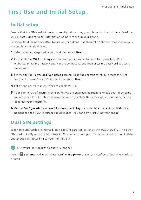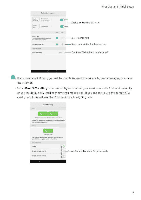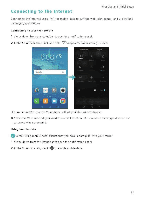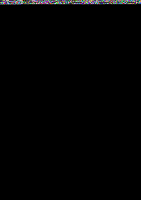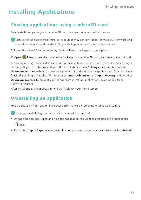Huawei Honor 5C User Guide - Page 13
Transferring, between, phone, computer, Copying, contacts
 |
View all Huawei Honor 5C manuals
Add to My Manuals
Save this manual to your list of manuals |
Page 13 highlights
Transferring Data Transferring data between your phone and a computer Transfer the data on your old phone to your computer, and then transfer it to your new phone. Connect your phone to a computer using a USB cable. Select Photos or Files, Your computer will automatically install any necessary drivers. Once installed, double-click on the new disk drive to manage files. The drive name should be your phone's model number • Photos. View photos that are stored on your phone. • Files: Transfer files between your phone and a computer. • If no connection type is specified, your phone will remain in charging mode. Copying contacts from an old phone to a new phone Use any of the following methods to copy contacts from your old phone to your new phone. SIM card Use the SIM import feature to copy SIM card contacts to your new phone. For more information, see Importing contacts from a SIM card. If both phones have a microSD slot, export your contacts to a microSD card in Storage device vCard format on the old phone, and then copy the contacts to the new phone. For more information, see Importing contacts from a storage de 'ice Bluetooth Enable Bluetooth on both your old and new phones, and import your contacts using Bluetooth. For more information, see Importing contacts using Bluetooth. Backup If your old phone supports Backup, back up your contacts, and restore them to yOur new phone_ For more information, see Using the Backup application to back up and restore data. Computer Sync contacts on your old phone to a computer, and then sync these to a new phone using a phone management application (such as HiSuite). • Install social networking applications and synchronize your contacts. Other methods • Log in to your Exchange account and synchronize your contacts.