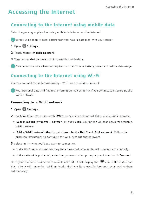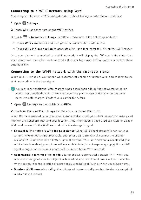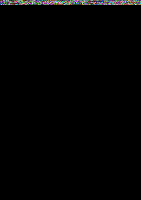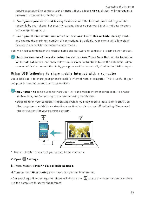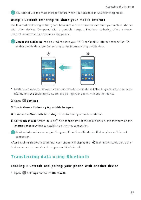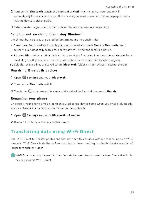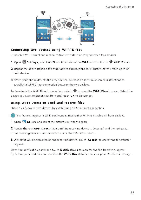Huawei Honor 5C User Guide - Page 98
Connecting, Wi-Fi, network, using, strongest, signal
 |
View all Huawei Honor 5C manuals
Add to My Manuals
Save this manual to your list of manuals |
Page 98 highlights
Accessing the Internet Connect your phone to a WPS-enabled router without having to enter the network key. 1 Open °Settings 2 Touch Wi-Fi and then turn on the Wi-Fi switch. 3 Touch = Advanced settings, and then choose one of the following methods • Touch WPS connection and ther press the Wi-Fi router's WPS button. • Touch WPS PIN connection to generate a PIN, and then enter this PIN on the \Vi-Fi router. Once your phone is connected to a Wi-Fi network, it will display the Iricon in the status bar. Your phone will remember Wi-Fi networks that you have used before and reconnect to them automatically s.Vhen Wi-Fi+ is enabled, your phone will automatically enable or disable Wi-Fi and connect to the Wi-Fi network with the best signal. ',You may incur additional data charges when downloading large files or watching online videos over mobile data. Purchase a suitable data plan to ensure that you do not incur excessive data charges. Contact your carrier for details. 1 Open Q Settings and touch More > LINK+ Touch Wi-Fi+ > Wi-Fi+ settings and then turn on the Wi-Fi+ switch. When Wi-Fi+ is enabled, your phone will automatically record your Wi-Fi connection history and monitor the signal strength and your location This information is then used to enable or disable \Vi-Fi and connect to the Wi-Fi network with the strongest signal. • Connect to the network with the best signal. When Wi-Fi signal strength is poor or your current network is not reachable, your phone will automatically connect to another available Wi-Fi network with a better signal. If no other Wi-Fi networks are available and your mobile data is enabled, your phone will use mobile data (data charges may apply). If the Wi-Fi signal strength improves, your phone will reconnect to the Wi-Fi network. • Automatically turn Wi-Fi on or off Your phone will automatically disable Wi-Fi when you move out of range of a Wi-Fi hotspot (such as when you leave home) Wi-Fi will be re-enabled when you return to the location of a previously used hotspot (such as when you return home). • Monitor Wi-Fi network quality Yaur phone will automatically monitor the signal strength of nearby public hotspots. 92