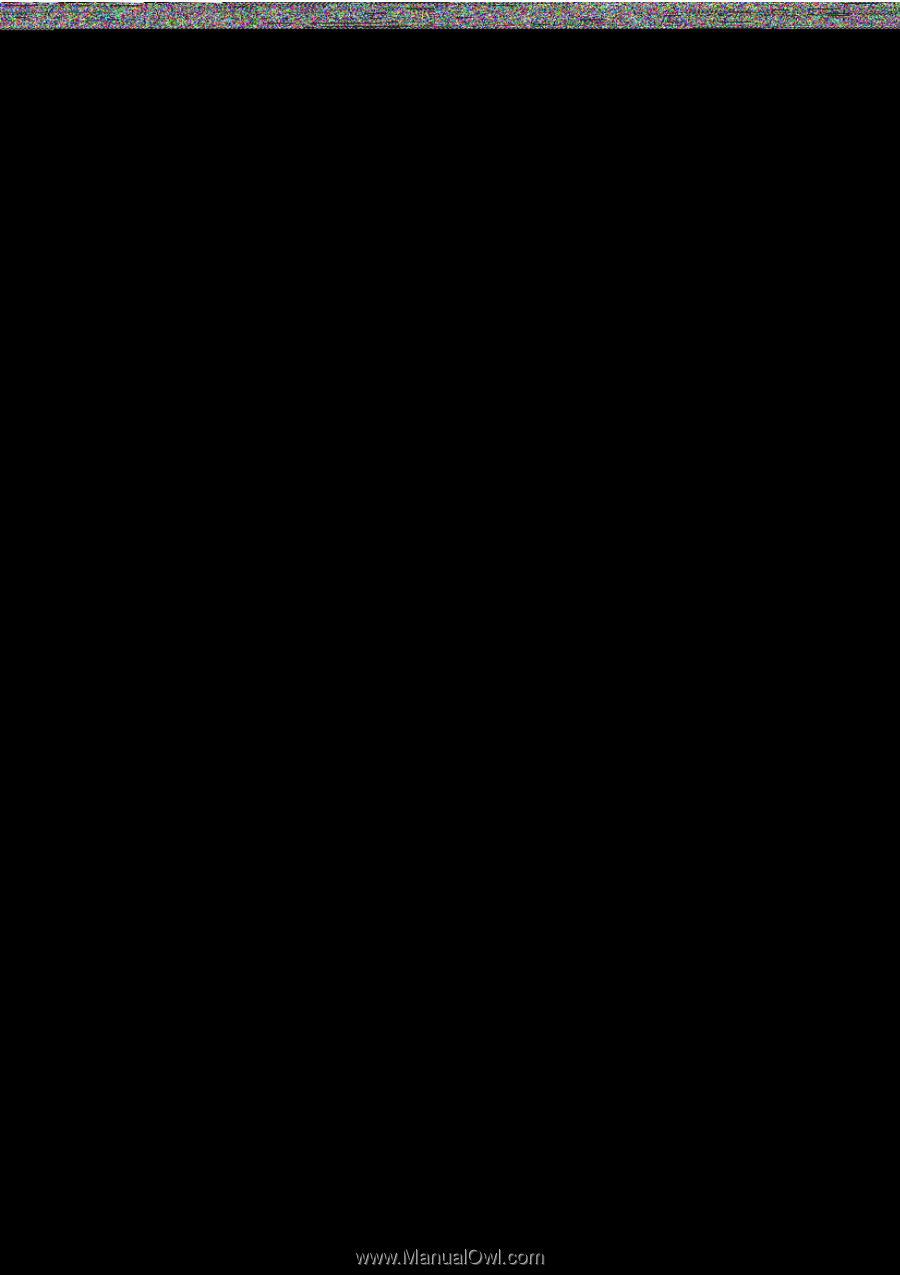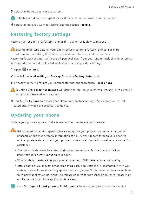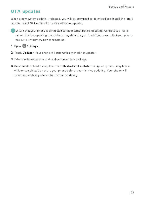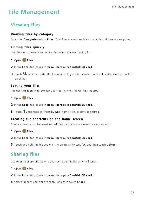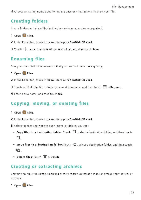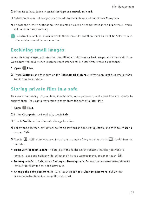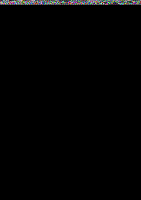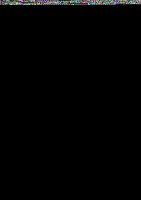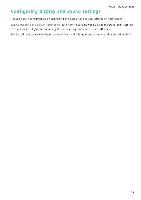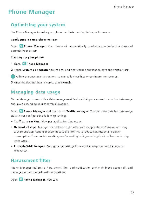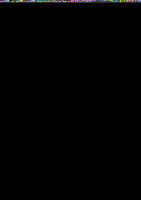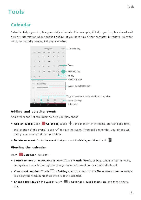Huawei Honor 5C User Guide - Page 112
Power, Management
 |
View all Huawei Honor 5C manuals
Add to My Manuals
Save this manual to your list of manuals |
Page 112 highlights
Power Management Power Management Viewing battery usage statistics Use Phone Manager to view detailed per-application battery usage statistics. Open O Phone Manager and then touch Battery manager. You can: • Touch Optimize. Your phone will check for power consumption problems and automatically optimize performance. • Touch Power usage details to .•iew detailed battery usage statistics • Touch Consumption level to see wiat is using the most power. • Turn on the Remaining battery percentage switch to display the remaining battery percentage in the status bar. Reducing power consumption Use Phone Manager to optimize performance and reduce power consumption. O Open Phone Manager and then touch Battery manager. You can: • Optimize performance: Touch Optimize. Your phone will check for power consumption problems and automatically optimize performance To further reduce power consumption, see Optimizable issues. Select View or Optimize to adjust the power settings manually. • Restrict applications: Touch Protected apps and turn off the switch next to the applications that you do not want to run in the background when the screen is locked • Close power-intensive applications: Touch Power usage firewall (power-intensive apps), select the desired applications, and then touch X to close them. A message will appear in the notification panel if power-intensive applkations are running in the background. if you don't want to receive such notifications, touch O and then turn off the Power-intensive prompt switch. • Automatically close power-intensive applications: Touch O and then turn on the History of closed apps switch 106