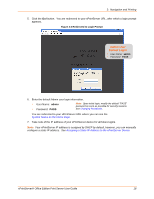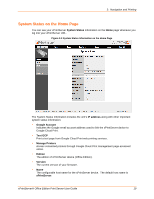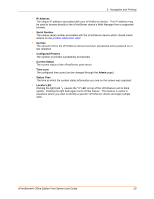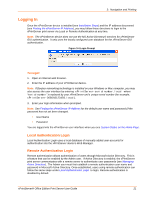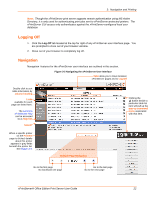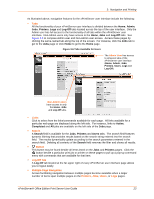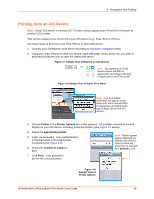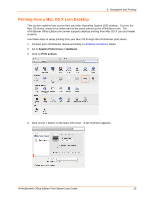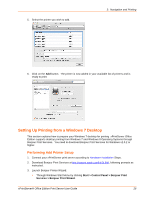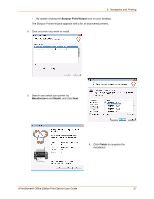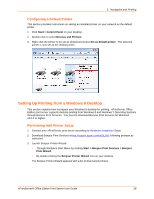Lantronix xPrintServer - Office User Guide - Page 23
Links, Search, Button, Log-Off Tab, Multiple Navigation, Printers, Users, Admin, Log-Off, Active
 |
View all Lantronix xPrintServer - Office manuals
Add to My Manuals
Save this manual to your list of manuals |
Page 23 highlights
3: Navigation and Printing As illustrated above, navigation features for the xPrintServer user interface include the following: Tabs All the functionality of your xPrintServer user interface is divided between the Home, Admin, Jobs, Printers, Logs and Log-Off tabs located across the top of the user interface. Only the Admin user has full access to the functionality of all tabs within the xPrintServer user interface. Non-Admin users only have access to the Home, Jobs and Log-Off tabs. See Figure 3-6 to compare Admin user and Non-Admin user access. Access these pages by clicking the same-named tab along the top of the screen. For instance, click the Jobs tab to get to the Jobs page or click Home to get to the Home page. Figure 3-6 Tabs Available for Users The Admin User has access to all seven tabs of the xPrintServer user interface (Home, Admin, Jobs, Printers, Users, Logs and Log-Off). Non-Admin users have access to only the Home, Jobs and Log-Off tabs. Links Click to select from the links/commands available for each page. All links available for a particular web page are displayed along the left side. For instance, links to Active, Completed and All jobs are available on the left side of the Jobs page. Search A Search field is available for the Jobs, Printers and Users tabs. The search field features dynamic filtering that provides results based on the search string entered into the search field. The results dynamically update according to the search parameters entered in the search field. Deleting all contents of the Search field removes the filter and shows all results. Button This button may be found beside all items listed on the Jobs and Printers pages. Click the button beside a particular print job or printer on these pages to pull up a pop-up command menu with commands that are available for that item. Log-Off Tab A Log-Off tab located at the far upper right of every xPrintServer user interface page allows you to logout easily. Multiple Page Navigation Arrows facilitating navigation between multiple pages become available when a larger number of items span multiple pages on the Printers, Jobs, Users, or Logs pages. xPrintServer® Office Edition Print Server User Guide 23