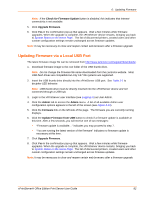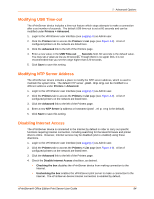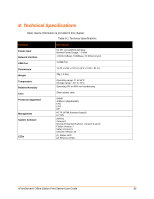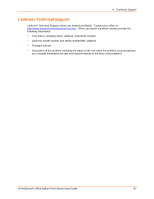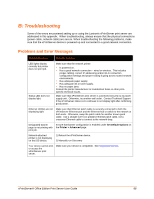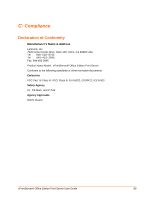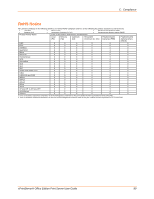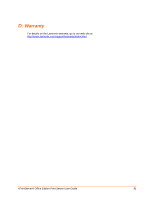Lantronix xPrintServer - Office User Guide - Page 86
A: Technical Support, Diagnostic Support
 |
View all Lantronix xPrintServer - Office manuals
Add to My Manuals
Save this manual to your list of manuals |
Page 86 highlights
A: Technical Support This chapter provides directions and contact information for getting live Technical Support for your xPrintServer device. The xPrintServer user interface provides an easy way for you to directly send helpful diagnostic information to Lantronix. Calling Technical Support after they have received this information helps them better and more quickly assist you. Diagnostic Support The Admin user may follow the directions below to send diagnostic support information about your xPrintServer print server to the Lantronix Technical Support before calling for assistance. Note: Downloading diagnostic information is not supported for iOS devices. 1. Login to the xPrintServer user interface (see Logging In) as Admin user. 2. Click the Admin tab to access the Admin menu. A list of all available Admin user configuration options appears to the left of the screen (see Figure 4-13). 3. Click the Diagnostic link on the left side of the page. 4. Select a method to send diagnostic information: a) To send information directly to Lantronix from the xPrintServer device's Admin interface: - Click Send Diagnostic Information. - Click OK in the confirmation pop-up. A progress bar indicating the amount of time remaining for diagnostic information to be sent appears on your screen. - Please wait for confirmation that diagnostic information is sent before contacting Lantronix Technical Support. b) To download diagnostic information to your PC to email to Lantronix Technical support: - Click Download Diagnostic Info. - Wait for diagnostic information to be generated according to a progress bar that appears on your screen.. - Click OK to immediately download the generated information to your hard drive. - Email the downloaded file to Lantronix Technical Support. xPrintServer® Office Edition Print Server User Guide 86