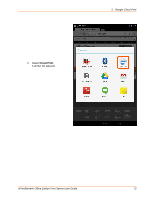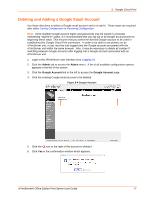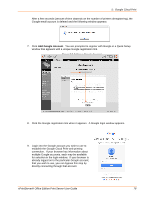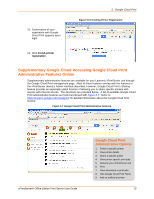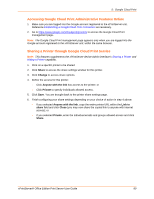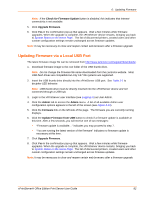Lantronix xPrintServer - Office User Guide - Page 78
Add Google Account, Adding a Google Account
 |
View all Lantronix xPrintServer - Office manuals
Add to My Manuals
Save this manual to your list of manuals |
Page 78 highlights
5: Google Cloud Print After a few seconds (amount of time depends on the number of printers deregistering), the Google email account is deleted and the following window appears: 7. Click Add Google Account. You are prompted to register with Google in a Quick Setup window that appears with a unique Google registration link. Figure 5-5 Adding a Google Account 8. Click the Google registration link when it appears. A Google login window appears. 9. Login into the Google account you wish to use to establish the Google Cloud Print web printing connection. If your browser has information about multiple Google accounts, each may be available for selection in the login window. If your browser is already logged on to the particular Google account, that you wish to use, you can bypass this step by directly connecting through that account. xPrintServer® Office Edition Print Server User Guide 78