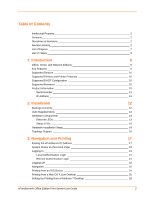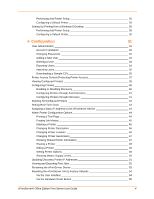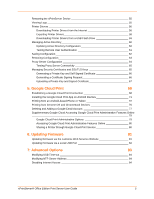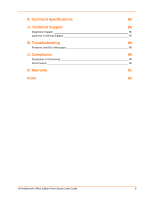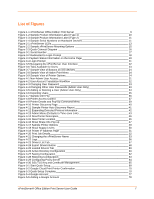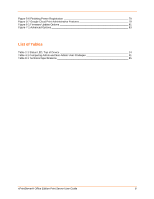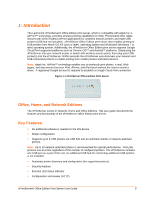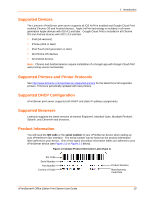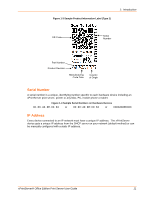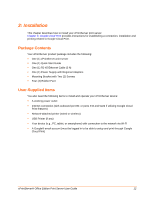Lantronix xPrintServer - Office User Guide - Page 7
List of s
 |
View all Lantronix xPrintServer - Office manuals
Add to My Manuals
Save this manual to your list of manuals |
Page 7 highlights
List of Figures Figure 1-1 xPrintServer Office Edition Print Server 9 Figure 1-2 Sample Product Information Label (Type 1 10 Figure 1-3 Sample Product Information Label (Type 2 11 Figure 1-4 Sample Serial Numbers on Hardware Devices 11 Figure 2-1 xPrintServer LEDs 13 Figure 2-2 Sample xPrintServer Mounting Options 15 Figure 2-3 Quick Connect Diagram 16 Figure 3-1 Serial Number 17 Figure 3-2 Redirected to Login Prompt 18 Figure 3-3 System Status Information on the Home Page 19 Figure 3-4 Login Prompt 21 Figure 3-5 Navigating the xPrintServer User Interface 22 Figure 3-6 Tabs Available for Users 23 Figure 3-7 Sample View of Buttons on iOS devices 24 Figure 3-8 Sample View of Native Print Menu 24 Figure 3-9 Sample View of Printer Options 24 Figure 4-1 Non-Admin User Access 31 Figure 4-2 User Account Translation Workflow 32 Figure 4-3 Changing Own Password 33 Figure 4-4 Changing Other User Passwords (Admin User Only 33 Figure 4-5 Adding or Deleting a User (Admin User Only 34 Figure 4-6 Exporting Users 35 Figure 4-7 Sample CSV File 36 Figure 4-8 Printer Access Control 37 Figure 4-9 Printer Details and Pop-Up Command Menu 39 Figure 4-10 Printer Discovery Page 40 Figure 4-11 Sample Printer Auto Discovery Report 41 Figure 4-12 Expanding Detected Printers Information 42 Figure 4-13 Admin Menu (Defaults to Time-zone Link 43 Figure 4-14 New Printer Description 46 Figure 4-15 New Printer Location 46 Figure 4-16 Show Share Info Pop-up 47 Figure 4-17 Sample Printer Options 49 Figure 4-18 Show Supply Levels 50 Figure 4-19 Printer IP Address Page 51 Figure 4-20 Print Job Details 52 Figure 4-21 Changing the xPrintServer Name 53 Figure 4-22 Logs 56 Figure 4-23 Drivers List Tab 57 Figure 4-24 Export Drivers Button 58 Figure 4-25 Loaded Drivers Tab 59 Figure 4-26 Active Directory Configuration 60 Figure 4-27 Saving Configuration 62 Figure 4-28 Restoring Configuration 63 Figure 4-29 Configuring Proxy Server 64 Figure 4-30 SSL/TLS Key and Certificate Management 65 Figure 5-1 Start Quick Setup 69 Figure 5-2 Google Cloud Print Printer Confirmation 70 Figure 5-3 Quick Setup Complete 70 Figure 5-4 Google Account 77 Figure 5-5 Adding a Google Account 78 xPrintServer® Office Edition Print Server User Guide 7