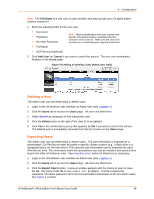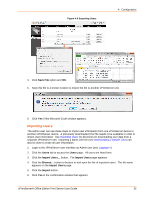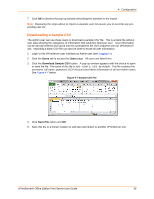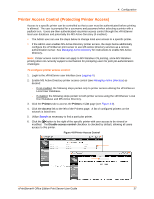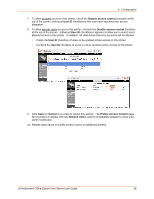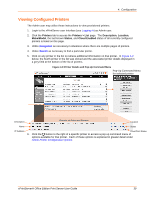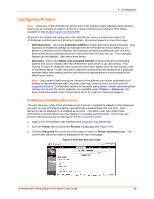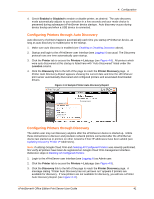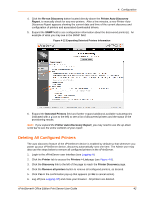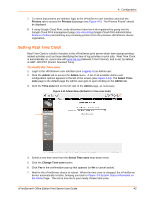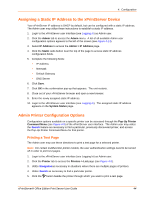Lantronix xPrintServer - Office User Guide - Page 39
Viewing Con d Printers, Printers, Printers > List, Description, Location, Make/Model, Status
 |
View all Lantronix xPrintServer - Office manuals
Add to My Manuals
Save this manual to your list of manuals |
Page 39 highlights
4: Configuration Viewing Configured Printers The Admin user may utilize these instructions to view provisioned printers. 1. Login to the xPrintServer user interface (see Logging In) as Admin user. 2. Click the Printers tab to access the Printers > List page. The Description, Location, Make/Model, the last known Status, and Cloud Enabled status of all currently configured printers is listed on this page. 3. Utilize Navigation as necessary in situations where there are multiple pages of printers. 4. Utilize Search as necessary to find a particular printer. 5. Click on any printer in the list to retrieve additional information on that printer. In Figure 4-9 below, the fourth printer in the list was clicked and the associated printer details displayed in a grey field at the bottom of the list of printers. Figure 4-9 Printer Details and Pop-Up Command Menu Pop-Up Command Menu for selected printer Description Details of Selected Printer Location Name Status IP Address Cloud Print Status 6. Click the button to the right of a specific printer to access a pop-up command menu of options available for that printer. Each of these options is explained in greater detail under Admin Printer Configuration Options. xPrintServer® Office Edition Print Server User Guide 39