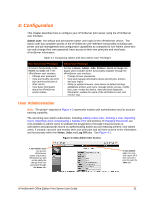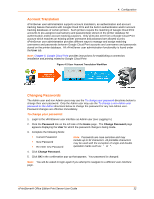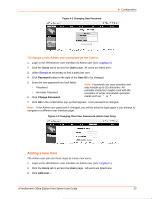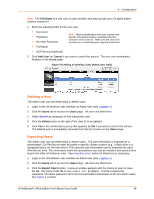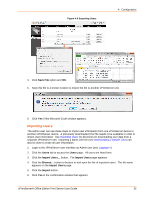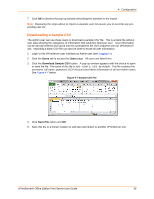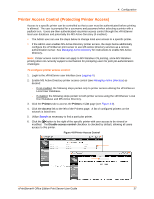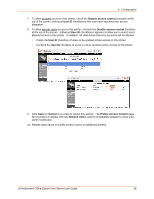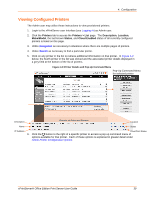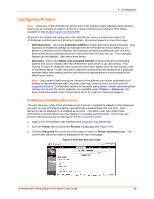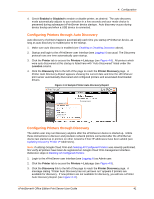Lantronix xPrintServer - Office User Guide - Page 36
Downloading a Sample CSV, Users, Save File
 |
View all Lantronix xPrintServer - Office manuals
Add to My Manuals
Save this manual to your list of manuals |
Page 36 highlights
4: Configuration 7. Click OK to dismiss the pop-up window describing the activities in the import. Note: Repeating the steps above to import a separate user list causes you to override any preexisting user list. Downloading a Sample CSV The Admin user can use these steps to download a sample CSV file. This is a blank file without user data showing the categories of information that would be listed per user. User information can be directly entered and saved into this spreadsheet file, then imported onto an xPrintServer unit. Importing a blank CSV file can also be done to erase all user information. 1. Login to the xPrintServer user interface as Admin user (see Logging In.) 2. Click the Users tab to access the Users page. All users are listed here. 3. Click the Download Sample CSV button. A pop-up window appears with the choice to open or save the file. The name of this file is xps-users.csv by default. This file contains the username, full name, password, GCP Account and Admin information of all non-Admin users. See Figure 4-7 below. Figure 4-7 Sample CSV File 4. Click Save File option and OK. 5. Save this file to a known location to edit later and import to another xPrintServer unit. xPrintServer® Office Edition Print Server User Guide 36