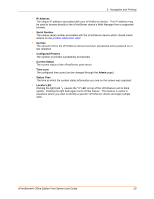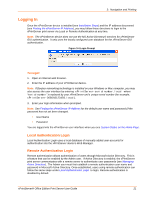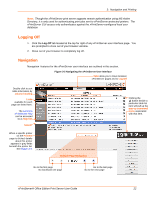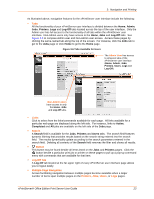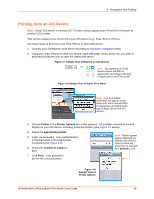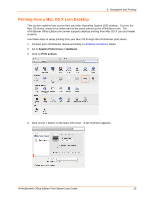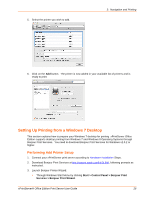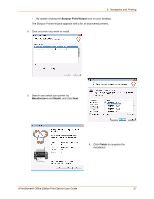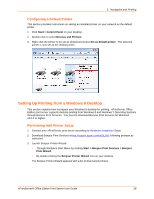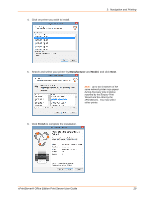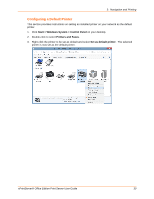Lantronix xPrintServer - Office User Guide - Page 25
Printing from a Mac OS X Lion Desktop, System Preferences > Hardware, Print & Scan
 |
View all Lantronix xPrintServer - Office manuals
Add to My Manuals
Save this manual to your list of manuals |
Page 25 highlights
3: Navigation and Printing Printing from a Mac OS X Lion Desktop This section explains how to print from your Mac Operating System (OS) desktop. To print, the Mac OS device needs to be online and on the same subnet as the xPrintServer unit. The xPrintServer Office Edition print server supports desktop printing from Mac OS X Lion and newer versions. Use these steps to setup printing from your Mac OS through the xPrintServer print server. 1. Connect your xPrintServer device according to Hardware Installation Steps. 2. Go to System Preferences > Hardware. 3. Click on Print & Scan. 4. Click on the + button on the lower left corner. A list of printers appears. xPrintServer® Office Edition Print Server User Guide 25

3:
Navigation and Printing
xPrintServer® Office Edition Print Server User Guide
25
Printing from a Mac OS X Lion Desktop
This section explains how to print from your Mac Operating System (OS) desktop.
To print, the
Mac OS device needs to be online and on the same subnet as the xPrintServer unit.
The
xPrintServer Office Edition print server supports desktop printing from Mac OS X Lion and newer
versions.
Use these steps to setup printing from your Mac OS through the xPrintServer print server.
1.
Connect your xPrintServer device according to
Hardware Installation
Steps.
2. Go to
System Preferences > Hardware
.
3. Click on
Print & Scan
.
4. Click on the
+
button on the lower left corner.
A list of printers appears.