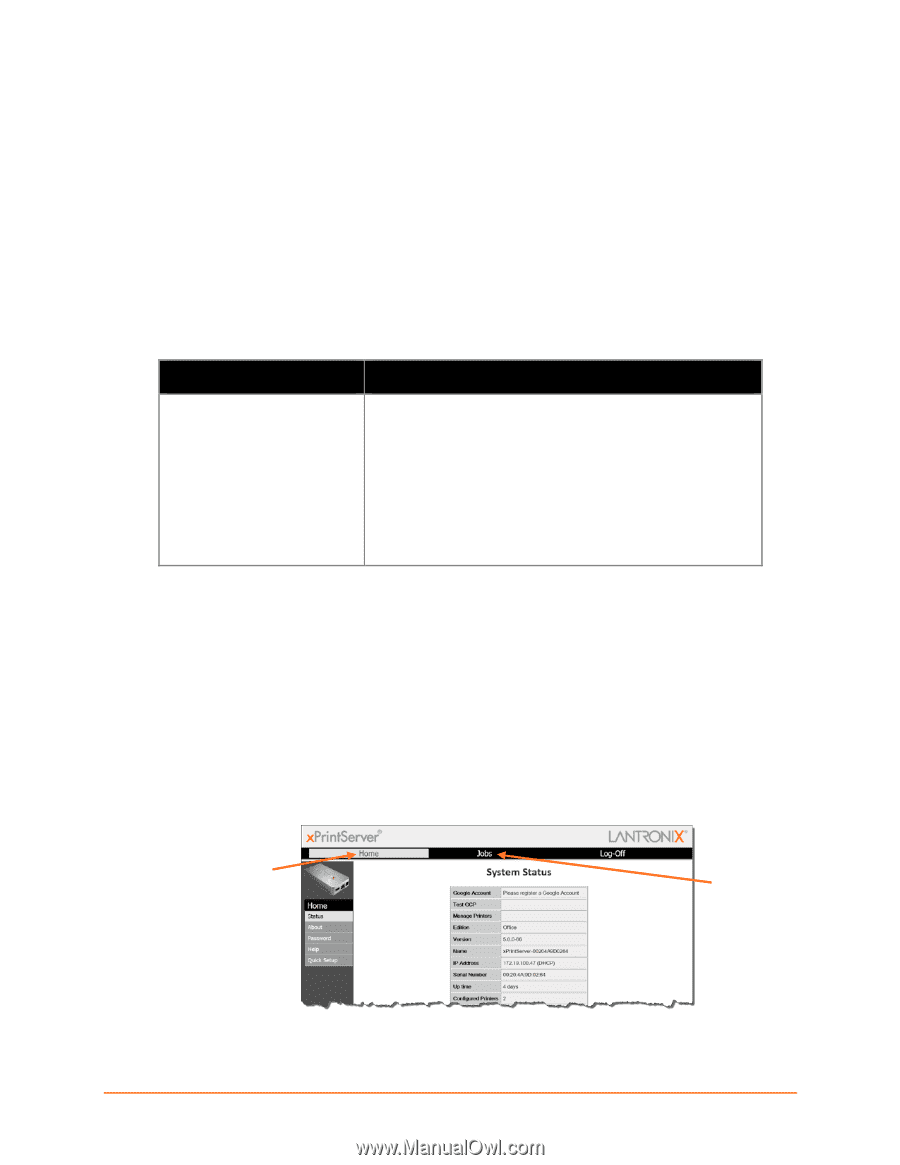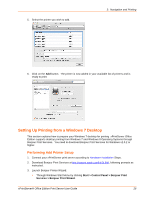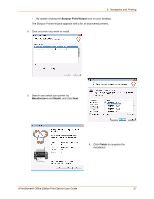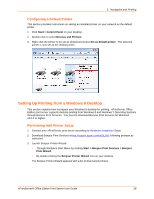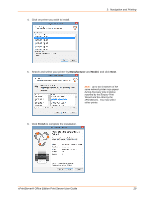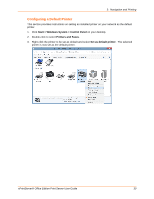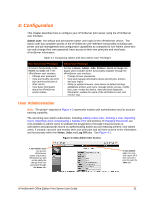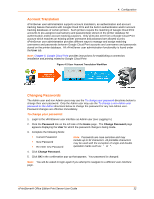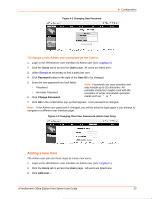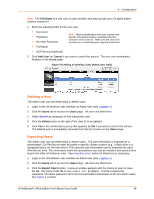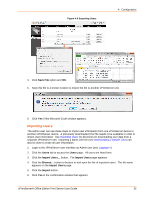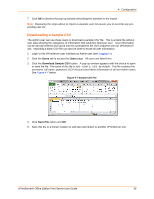Lantronix xPrintServer - Office User Guide - Page 31
: Configuration, User Administration, Admin user, Log-Off
 |
View all Lantronix xPrintServer - Office manuals
Add to My Manuals
Save this manual to your list of manuals |
Page 31 highlights
4: Configuration This chapter describes how to configure your xPrintServer print server using the xPrintServer user interface. Admin user: the default and permanent master user login for the xPrintServer device. The Admin user has complete access of the xPrintServer user interface functionality including user, printer and job management and configuration capabilities as compared to non-Admin users who can only change their own password, have access to their own print jobs and view basic xPrintServer information. Table 4-1 Comparing Admin and Non-Admin User Privileges Non-Admin User Privileges Access to functionality in the Home and Jobs tab in the xPrintServer user interface. Change user password. View and modify own print jobs (not the print jobs of other users). View basic information about the xPrintServer system status. Admin User Privileges Access to Home, Admin, Jobs, Printers, Users and Logs tab pages which includes all the functionality available through the xPrintServer user interface. Change all user passwords. View and manage information about all print jobs, printers and user logins. Ability to update firmware, reset device to default settings, add/delete printers and users, manage printer access, modify time zone, restart the device, view and send diagnostic information, update the name of the xPrintServer unit, and monitor logs. User Administration Note: The printer* depicted in Figure 4-2 represents models with authentication and /or account tracking capability. The upcoming user admin subsections, including Adding a New User, Deleting a User, Exporting Users, Importing Users, Downloading a Sample CSV and portions of Changing Passwords are only available to Admin users to facilitate the assignment of Google Cloud accounts to usernames and passwords stored on authenticating and/or account tracking printers. Non-Admin users, if created, can print and monitor their own print jobs and will have access to the information and functionality within the Home, Jobs and Log-Off tabs. See Figure 4-1. Figure 4-1 Non-Admin User Access A non-Admin user can access xPrintServer status and product information as well as the ability the change their own password through the Home tab. A non-Admin user can view and export all of their own print jobs through the Jobs tab. xPrintServer® Office Edition Print Server User Guide 31