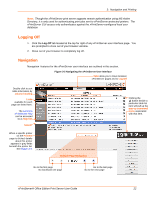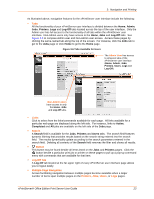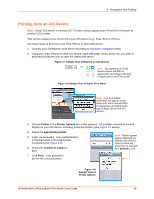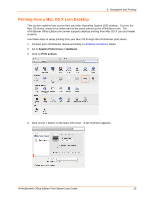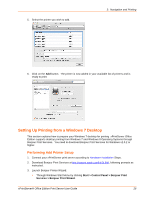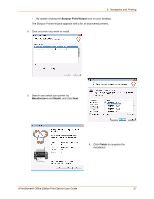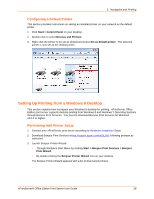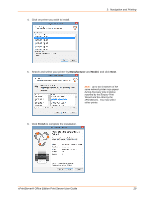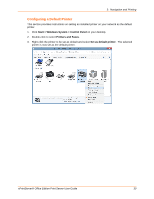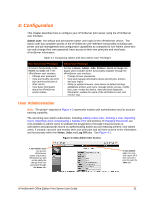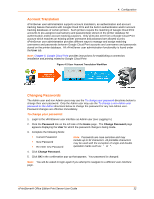Lantronix xPrintServer - Office User Guide - Page 27
Navigation and Printing, xPrintServer® Office Edition Print Server User Guide, Bonjour Print Wizard
 |
View all Lantronix xPrintServer - Office manuals
Add to My Manuals
Save this manual to your list of manuals |
Page 27 highlights
3: Navigation and Printing By double-clicking the Bonjour Print Wizard icon on your desktop. The Bonjour Printer Wizard appears with a list of discovered printers. 4. Click on printer you wish to install. 5. Search and select your printer by Manufacturer and Model, and click Next. 6. Click Finish to complete the installation. xPrintServer® Office Edition Print Server User Guide 27

3:
Navigation and Printing
xPrintServer® Office Edition Print Server User Guide
27
By double-clicking the
Bonjour Print Wizard
icon on your desktop.
The Bonjour Printer Wizard appears with a list of discovered printers.
4.
Click on printer you wish to install.
5.
Search and select your printer by
Manufacturer
and
Model
, and click
Next
.
6. Click
Finish
to complete the
installation.