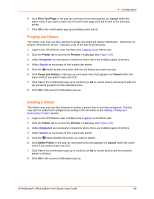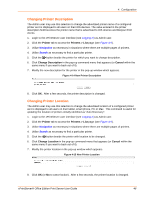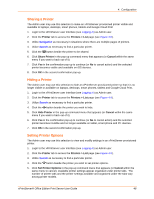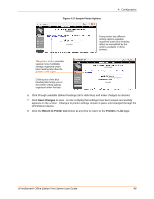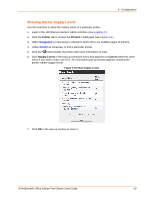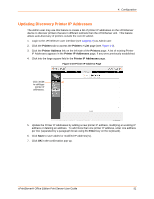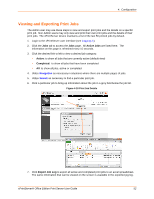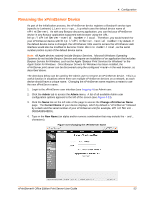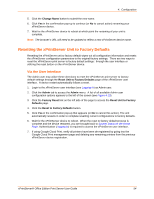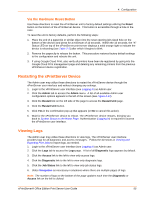Lantronix xPrintServer - Office User Guide - Page 50
Showing Marker Supply Levels, Printer, Printers > List, Supply Levels, Cancel
 |
View all Lantronix xPrintServer - Office manuals
Add to My Manuals
Save this manual to your list of manuals |
Page 50 highlights
4: Configuration Showing Marker Supply Levels Use this selection to show the marker levels of a particular printer. 1. Login to the xPrintServer device's Admin interface (see Logging In.) 2. Click the Printer tab to access the Printers > List page (see Figure 4-9.) 3. Utilize Navigation as necessary in situations where there are multiple pages of printers. 4. Utilize Search as necessary to find a particular printer. 5. Click the button beside the printer with toner information to view. 6. Click Supply Levels in the pop-up command menu that appears (or Cancel within the same menu if you want to back out of it.) An information pop-up window appears showing the printer marker supply levels: Figure 4-18 Show Supply Levels 7. Click OK in the pop-up window to close it. xPrintServer® Office Edition Print Server User Guide 50