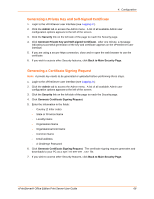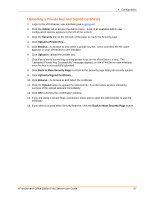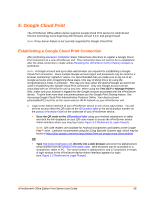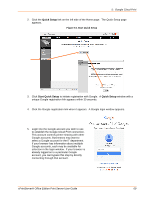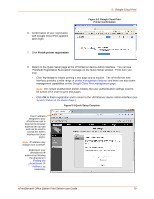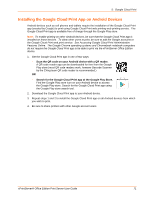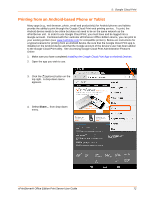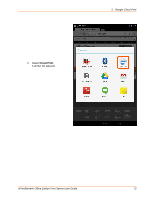Lantronix xPrintServer - Office User Guide - Page 71
Installing the Google Cloud Print App on Android Devices
 |
View all Lantronix xPrintServer - Office manuals
Add to My Manuals
Save this manual to your list of manuals |
Page 71 highlights
5: Google Cloud Print Installing the Google Cloud Print App on Android Devices Android devices such as cell phones and tablets require the installation of the Google Cloud Print app (created by Google) to print using Google Cloud Print web printing web printing service. The Google Cloud Print app is available free of charge through the Google Play store. Note: To enable printing on other Android devices, be sure that the Google Cloud Print app is installed on those devices. To allow other users to print, be sure to add the Google accounts to the Google Cloud Print web print service. See Accessing Google Cloud Print Administrative Features Online. The Google Chrome operating systems and Chromebook notebook computers do not require the Google Cloud Print app to be able to print via the xPrintServer Office Edition device. 1. Get the Google Cloud Print app in one of two ways: - Scan the QR code on your Android device with a QR reader. A QR code reader app can be downloaded for free from the Google Play store (most QR code readers work, however Barcode Scanner by the ZXing team QR code reader is recommended.) OR - Search for the Google Cloud Print app at the Google Play Store. Find the Google Play store icon on your Android device to access the Google Play store. Search for the Google Cloud Print app using the Google Play store search tool. 2. Download the Google Cloud Print app to your Android device. 3. Repeat steps 1 and 2 to install the Google Cloud Print app on all Android devices from which you wish to print. 4. Be sure to share printers with other Google account users xPrintServer® Office Edition Print Server User Guide 71