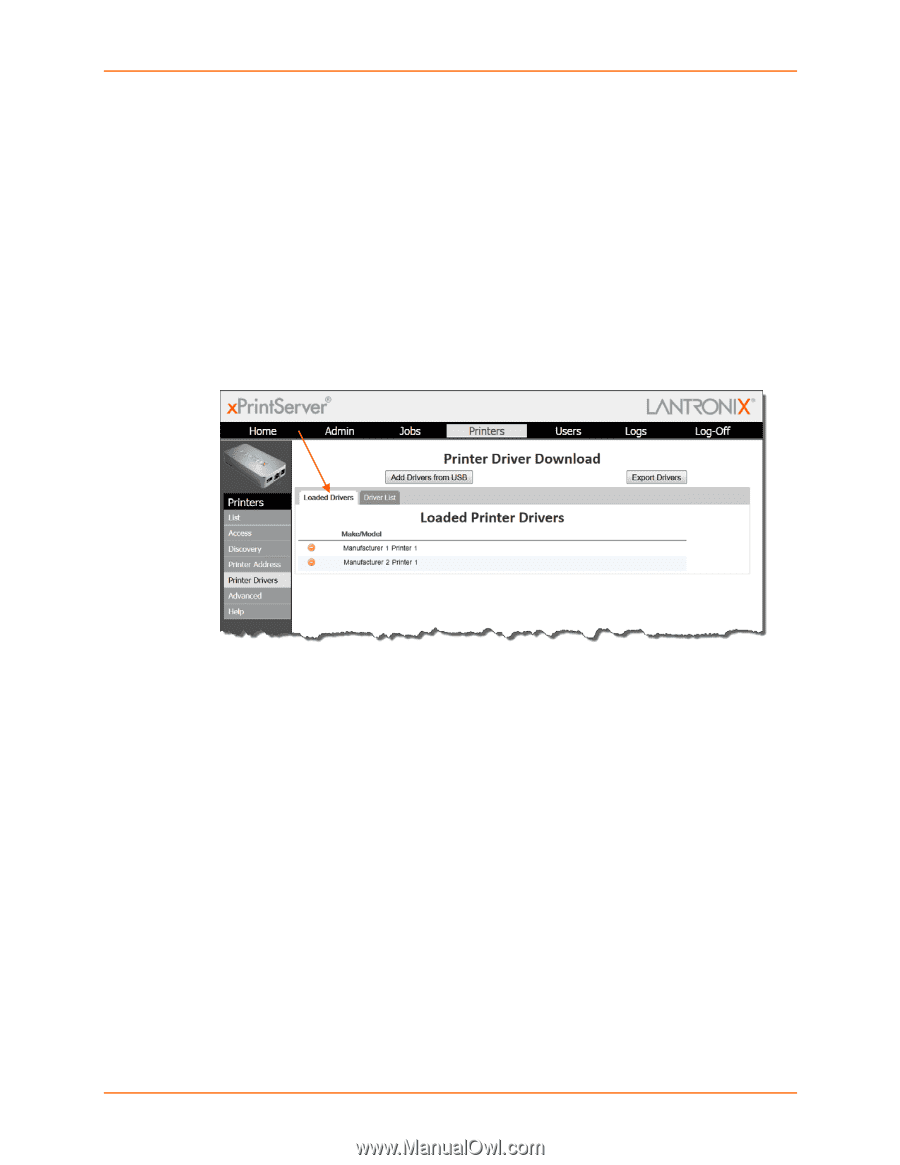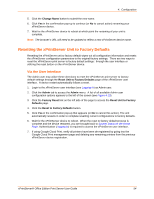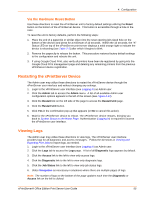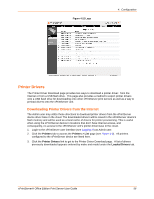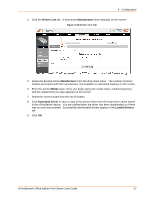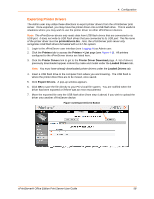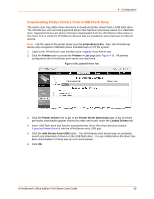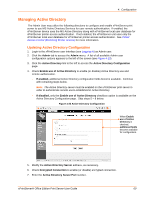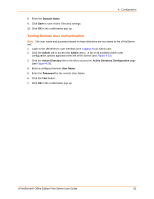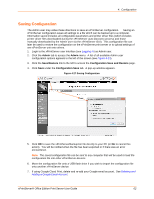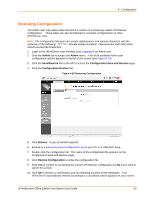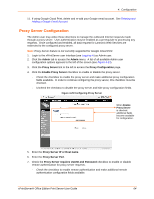Lantronix xPrintServer - Office User Guide - Page 59
Downloading Printer Drivers from a USB Flash Drive, printerdrivers.bin, Printers, Printers > List
 |
View all Lantronix xPrintServer - Office manuals
Add to My Manuals
Save this manual to your list of manuals |
Page 59 highlights
4: Configuration Downloading Printer Drivers from a USB Flash Drive The Admin user may utilize these directions to download printer drivers from a USB flash drive. The xPrintServer unit can load supported drivers that had been previously saved to a USB flash drive. Supported drivers are drivers that were downloaded from the xPrintServer driver base in the cloud. This is useful for xPrintServer devices that are installed in sites that have no Internet access. Note: The file name of the printer driver must be printerdrivers.bin. Also, the xPrintServer device only recognizes USB flash drives formatted with a FAT file system. 1. Login to the xPrintServer user interface (see Logging In) as Admin user. 2. Click the Printers tab to access the Printers > List page (see Figure 4-9). All printers configured to the xPrintServer print server are listed here. Figure 4-25 Loaded Drivers Tab 3. Click the Printer Drivers link to get to the Printer Driver Download page. A list of drivers previously downloaded appear ordered by make and model under the Loaded Drivers tab. 4. Insert USB flash drive that has the exported printer driver files (from previous section, Exporting Printer Drivers) into the xPrintServer unit's USB port. 5. Click the Add Drivers from USB button. The xPrintServer print server isgin an automatic search and download of drivers on the USB flash drive. You are notified when the driver has been downloaded or if there was an error encountered. 6. Click OK. xPrintServer® Office Edition Print Server User Guide 59