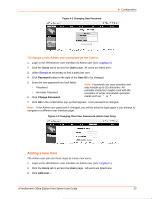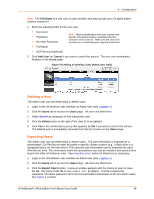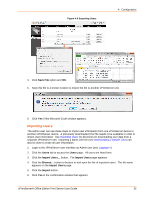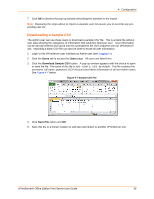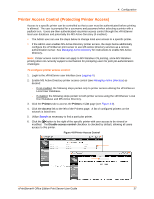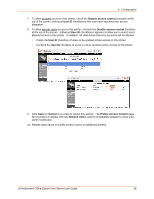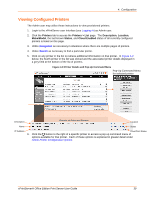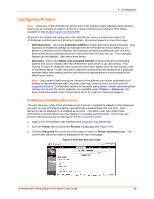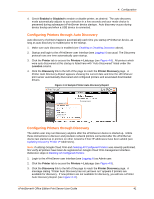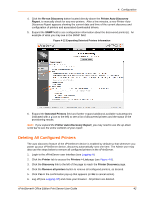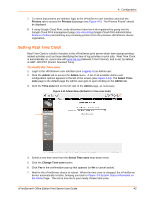Lantronix xPrintServer - Office User Guide - Page 38
Disable access control, User ID, Cancel, Printer Access Control, Allowed Users, Configuration
 |
View all Lantronix xPrintServer - Office manuals
Add to My Manuals
Save this manual to your list of manuals |
Page 38 highlights
4: Configuration 7. To allow all users access to this printer, check the Disable access control checkbox at the top of the screen. Individual User ID checkboxes that may have specified user access disappear. 8. To allow specific users access to this printer, uncheck the Disable access control checkbox at the top of the screen. Individual User ID checkboxes appears to allow you to select users allowed access to this printer. In addition, all valid Active Directory accounts will be allowed. Check the User ID checkbox of users to be granted printer access to this printer. Uncheck the User ID checkbox of users to not be granted printer access to this printer. 9. Click Save (or Cancel if you want to cancel this action). The Printer Access Control page list of printers re-appear with the Allowed Users column immediately updated to show your latest modification. 10. Repeat steps above to modify access control on additional printers. xPrintServer® Office Edition Print Server User Guide 38