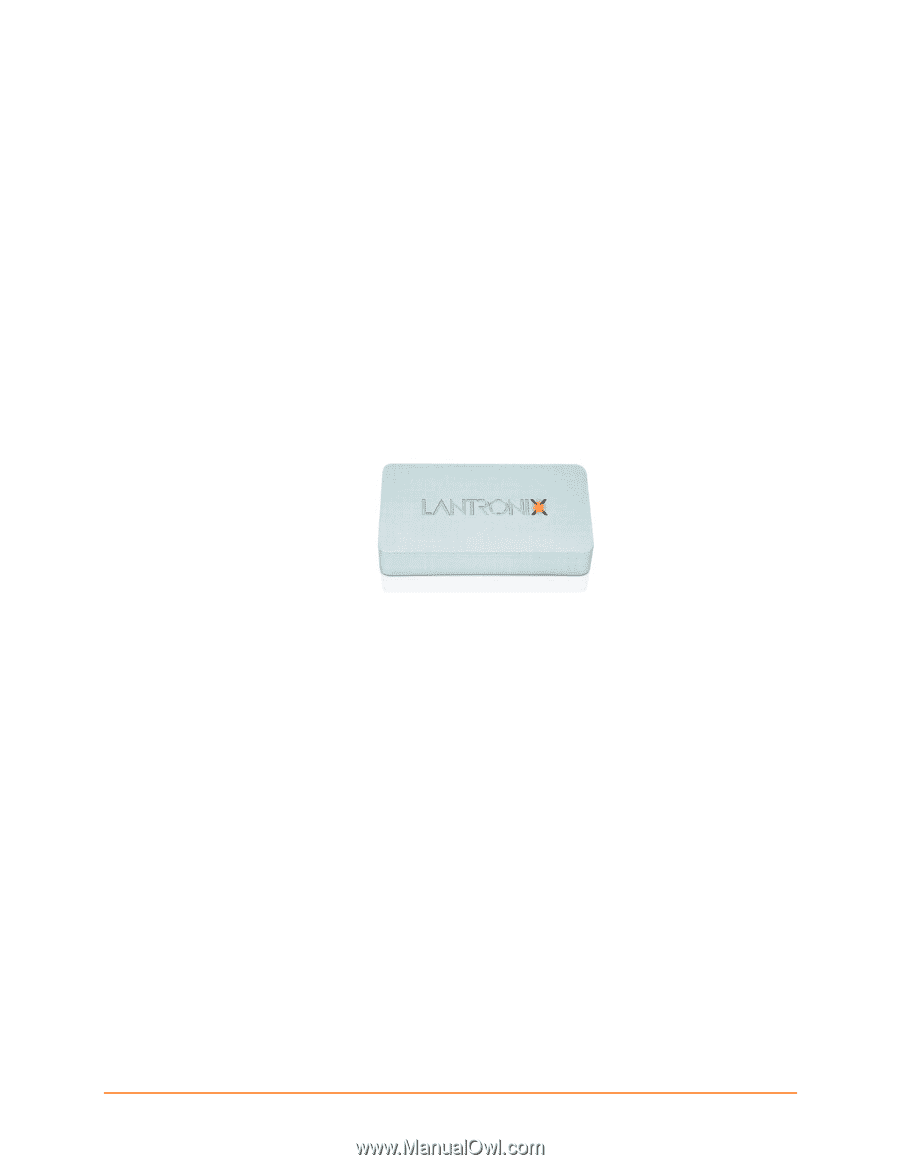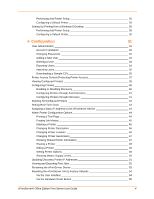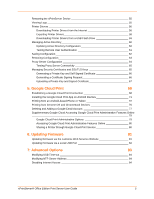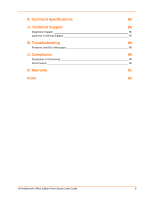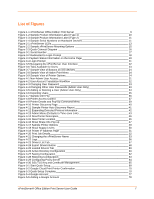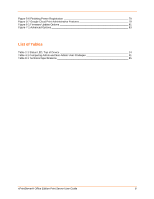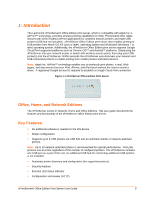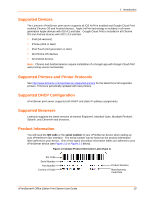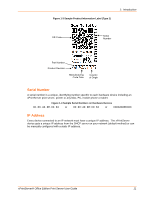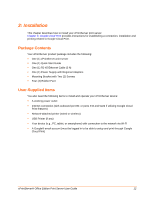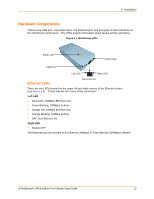Lantronix xPrintServer - Office User Guide - Page 9
: Introduction, Office, Home, and Network Editions, Key Features - airprint mobile print server
 |
View all Lantronix xPrintServer - Office manuals
Add to My Manuals
Save this manual to your list of manuals |
Page 9 highlights
1: Introduction The Lantronix® xPrintServer® Office Edition print server, which is compatible with Apple Inc.'s AirPrint™ technology, provides wireless printing capabilities for iPad, iPhone®and other Apple ® devices with iOS®-enabled AirPrint applications for unlimited network printers and eight USB printers (USB hub not included). xPrintServer Office Edition print server also enables printing to USB printers from Mac® OS X® (Lion or later) operating system and Windows® (Windows 7 or later) operating system. Additionally, the xPrintServer Office Edition print server supports Google Cloud Print supported platforms such as Chrome OS™ and Android™ platforms. Simply plug the xPrintServer into your network (router or switch with wireless access point), then plug your USB printer(s) into the xPrintServer. Within seconds the xPrintServer auto-discovers your network and USB connected printers to enable printing from mobile phones and tablet devices. Note: Apple Inc. AirPrint™ technology enables you to wirelessly print photos, e-mail, Web pages, and documents from your iPad, iPhone, and iPod touch without the need to install a driver. A registered Google account is required to establish a Google Cloud Print connection. Figure 1-1 xPrintServer Office Edition Print Server Office, Home, and Network Editions The xPrintServer comes in Network, Home and Office Editions. This user guide documents the features and functionality of the xPrintServer Office Edition print server. Key Features No additional software is needed on the iOS device Simple configuration Supports up to 8 USB printers via USB hub and an unlimited number of network-attached printers. Note: Up to 10 network-attached printers is recommended for optimal performance. Print jobs process one at a time regardless of the number of configured printers. The xPrintServer includes one USB port as a part of the unit; an additional USB hub for connecting additional USB printers is not included. Automatic printer discovery and configuration (for supported printers) Security features External LED status indicator Configuration via browser (HTTP) xPrintServer® Office Edition Print Server User Guide 9