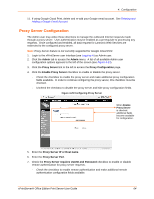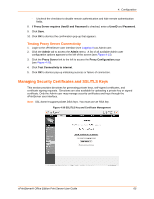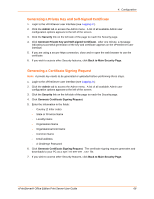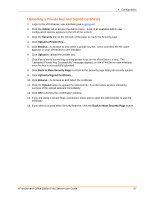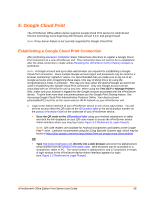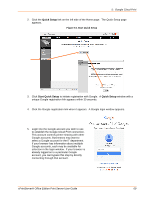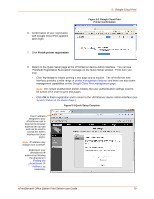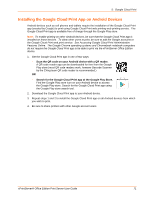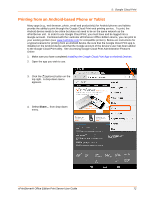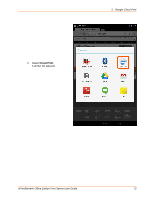Lantronix xPrintServer - Office User Guide - Page 69
Quick Setup, Start Quick Setup, Google Cloud Print
 |
View all Lantronix xPrintServer - Office manuals
Add to My Manuals
Save this manual to your list of manuals |
Page 69 highlights
5: Google Cloud Print 2. Click the Quick Setup link on the left side of the Home page. The Quick Setup page appears. Figure 5-1 Start Quick Setup 3. Click Start Quick Setup to initiate registration with Google. A Quick Setup window with a unique Google registration link appears within 30 seconds. 4. Click the Google registration link when it appears. A Google login window appears. 5. Login into the Google account you wish to use to establish the Google Cloud Print connection. This account controls printer sharing with other Google accounts. Businesses may want to select a Google account for the IT department. If your browser has information about multiple Google accounts, each may be available for selection in the login window. If your browser is already logged on to a particular Google account, you can bypass this step by directly connecting through that account. xPrintServer® Office Edition Print Server User Guide 69