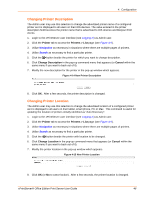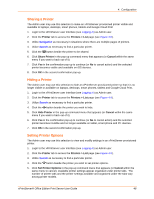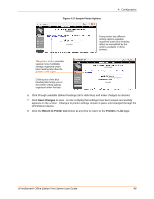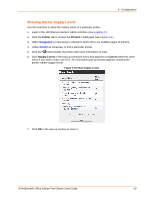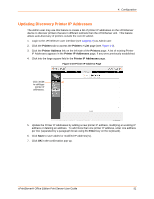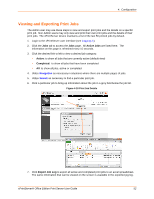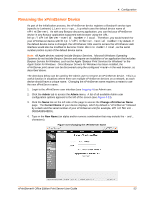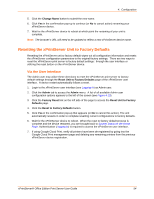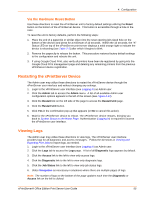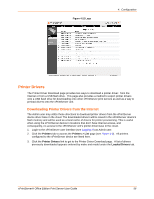Lantronix xPrintServer - Office User Guide - Page 51
Updating Discovery Printer IP Addresses, Printers, > List, Printer Address, Enter
 |
View all Lantronix xPrintServer - Office manuals
Add to My Manuals
Save this manual to your list of manuals |
Page 51 highlights
4: Configuration Updating Discovery Printer IP Addresses The Admin user may use this feature to create a list of printer IP addresses on the xPrintServer device to discover printers that are in different subnets than the xPrintServer unit. This feature allows auto-discovery of printers outside the current subnet. 1. Login to the xPrintServer user interface (see Logging In) as Admin user. 2. Click the Printers tab to access the Printers > List page (see Figure 4-9). 3. Click the Printer Address link on the left side of the Printers page. A list of existing Printer IP Addresses appears in the Printer IP Addresses page, if any were previously established. 4. Click into the large square field in the Printer IP Addresses page. Figure 4-19 Printer IP Address Page Click inside to edit/type printer IP addresses. 5. Update the Printer IP Addresses by adding a new printer IP address, modifying an existing IP address or deleting an address. To add more than one printer IP address, enter one address per line (separated by a paragraph break using the Enter key on the keyboard). 6. Click Save to save added or modified IP address(es). 7. Click OK in the confirmation pop-up. xPrintServer® Office Edition Print Server User Guide 51