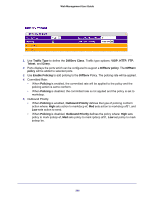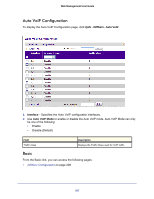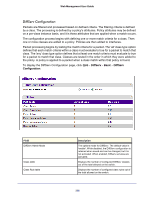Netgear GSM7212P GSM5212P/GSM7212P/GSM7212F/GSM7224P User Manual - Page 203
Interface Queue Configuration, APPLY, CoS >Advanced, Queue ID
 |
View all Netgear GSM7212P manuals
Add to My Manuals
Save this manual to your list of manuals |
Page 203 highlights
Web Management User Guide 5. Click APPLY to send the updated configuration to the switch. Configuration changes take effect immediately. Interface Queue Configuration Use the Interface Queue Configuration page to define what a particular queue does by configuring switch egress queues. User-configurable parameters control the amount of bandwidth used by the queue, the queue depth during times of congestion, and the scheduling of packet transmission from the set of all queues on a port. Each port has its own CoS queue-related configuration. The configuration process is simplified by allowing each CoS queue parameter to be configured globally or per-port. A global configuration change is automatically applied to all ports in the system. To display the Interface Queue Configuration page, click the QoS CoS >Advanced Interface Queue Configuration. To configure CoS queue settings for an interface: 1. Select the check box next to the port or LAG to configure. You can select multiple ports and LAGs to apply the same setting to the selected interfaces. Select the check box in the heading row to apply a trust mode or rate to all interfaces. 2. Configure any of the following settings: • Queue ID - Use the menu to select the queue to be configured (platform based). 203