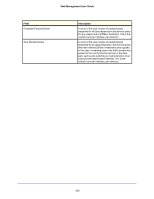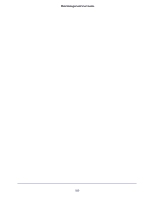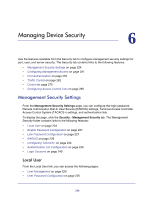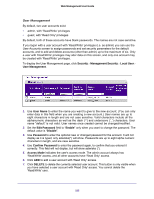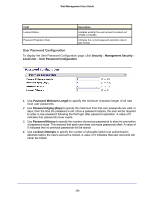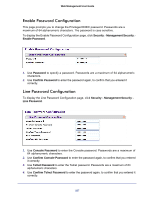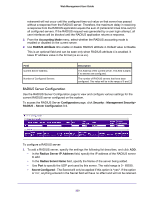Netgear GSM7212P GSM5212P/GSM7212P/GSM7212F/GSM7224P User Manual - Page 225
User Management, Security, Management Security, Local User, User Name, Edit Password, Enable, Disable
 |
View all Netgear GSM7212P manuals
Add to My Manuals
Save this manual to your list of manuals |
Page 225 highlights
Web Management User Guide User Management By default, two user accounts exist: • admin, with 'Read/Write' privileges • guest, with 'Read Only' privileges By default, both of these accounts have blank passwords. The names are not case sensitive. If you logon with a user account with 'Read/Write' privileges (i.e. as admin) you can use the User Accounts screen to assign passwords and set security parameters for the default accounts, and to add and delete accounts (other than admin) up to the maximum of six. Only a user with 'Read/Write' privileges may alter data on this screen, and only one account may be created with 'Read/Write' privileges. To display the User Management page, click Security Management Security Local User User Management. 1. Use User Name to enter the name you want to give to the new account. (You can only enter data in this field when you are creating a new account.) User names are up to eight characters in length and are not case sensitive. Valid characters include all the alphanumeric characters as well as the dash ('-') and underscore ('_') characters. User name "default" is not valid. User names once created cannot be changed/modified. 2. Set the Edit Password field to "Enable" only when you want to change the password. The default value is "Disable". 3. Use Password to enter the optional new or changed password for the account. It will not display as it is typed, only asterisks(*) will show. Passwords are up to eight alpha numeric characters in length, and are case sensitive. 4. Use Confirm Password to enter the password again, to confirm that you entered it correctly. This field will not display, but will show asterisks (*). 5. Access Mode indicates the user's access mode. The admin account always has 'Read/Write' access, and all other accounts have 'Read Only' access. 6. Click ADD to add a user account with 'Read Only' access. 7. Click DELETE to delete the currently selected user account. This button is only visible when you have selected a user account with 'Read Only' access. You cannot delete the 'Read/Write' user. 225