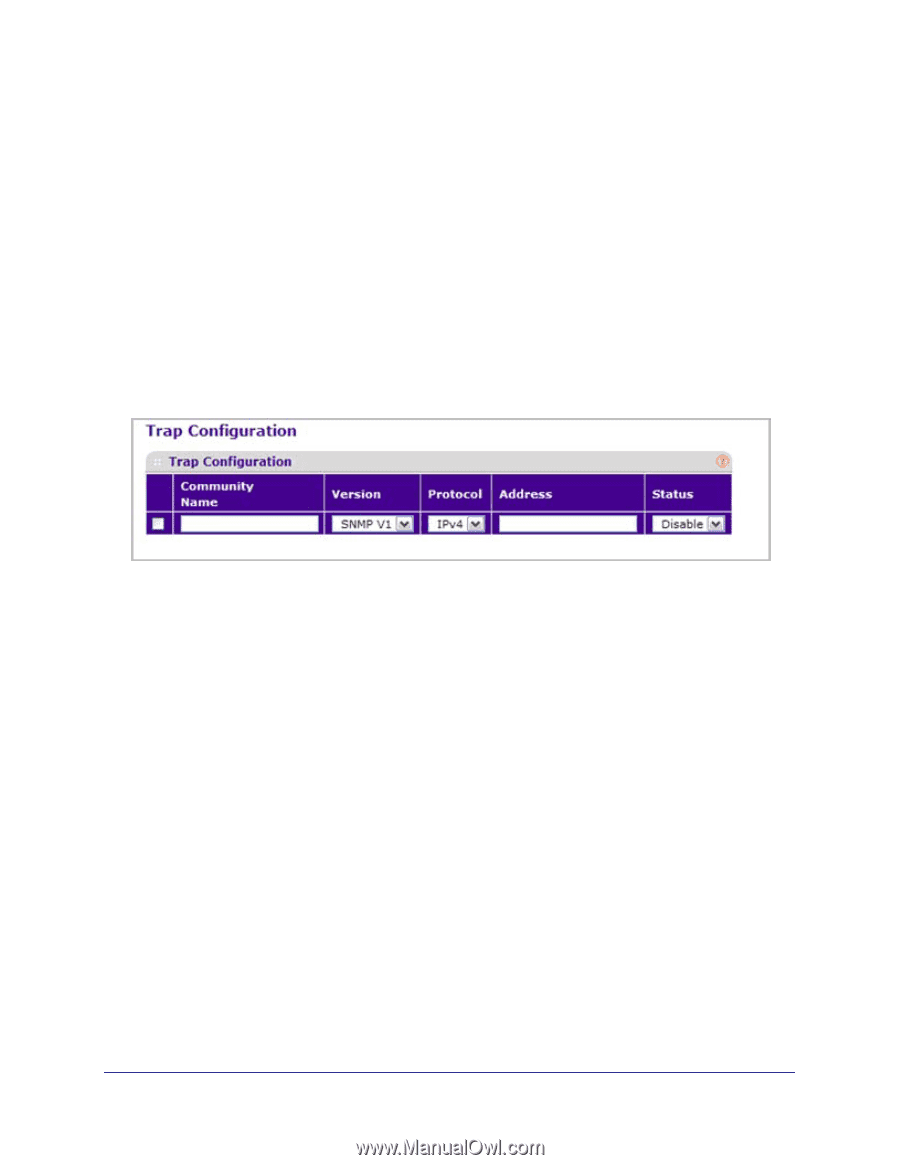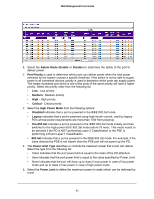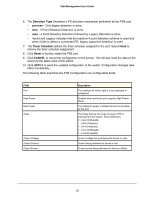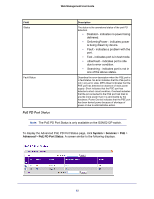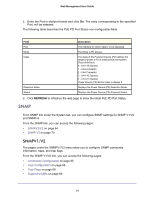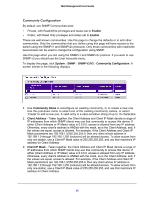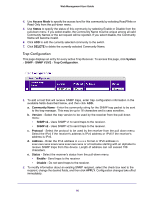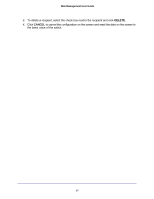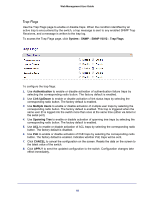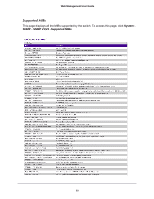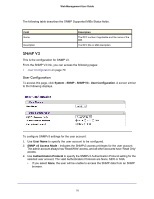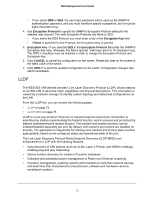Netgear GSM7212P GSM5212P/GSM7212P/GSM7212F/GSM7224P User Manual - Page 66
Trap Configuration, SNMP V1/V2
 |
View all Netgear GSM7212P manuals
Add to My Manuals
Save this manual to your list of manuals |
Page 66 highlights
Web Management User Guide 4. Use Access Mode to specify the access level for this community by selecting Read/Write or Read Only from the pull-down menu. 5. Use Status to specify the status of this community by selecting Enable or Disable from the pull-down menu. If you select enable, the Community Name must be unique among all valid Community Names or the set request will be rejected. If you select disable, the Community Name will become invalid. 6. Click ADD to add the currently selected community to the switch. 7. Click DELETE to delete the currently selected Community Name. Trap Configuration This page displays an entry for every active Trap Receiver. To access this page, click System SNMP SNMP V1/V2 Trap Configuration. 1. To add a host that will receive SNMP traps, enter trap configuration information in the available fields described below, and then click ADD. a. Community Name - Enter the community string for the SNMP trap packet to be sent to the trap manager. This may be up to 16 characters and is case sensitive. b. Version - Select the trap version to be used by the receiver from the pull down menu: • SNMP v1 - Uses SNMP v1 to send traps to the receiver. • SNMP v2 - Uses SNMP v2 to send traps to the receiver. c. Protocol - Select the protocol to be used by the receiver from the pull down menu. Select the IPv4 if the receiver's address is IPv4 address or IPv6 if the receiver's address is IPv6. d. Address - Enter the IPv4 address in x.x.x.x format or IPv6 address in xxxx:xxxx:xxxx:xxxxx:xxxx:xxxx:xxxx:xxxx or a hostname starting with an alphabet to receive SNMP traps from this device. Length of address can not exceed 158 characters. e. Status - Select the receiver's status from the pull-down menu: • Enable - Send traps to the receiver • Disable - Do not send traps to the receiver. 2. To modify information about an existing SNMP recipient, select the check box next to the recipient, change the desired fields, and then click APPLY. Configuration changes take effect immediately. 66