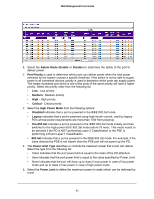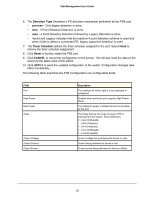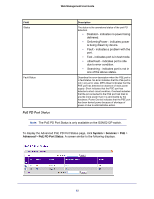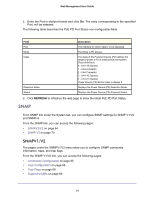Netgear GSM7212P GSM5212P/GSM7212P/GSM7212F/GSM7224P User Manual - Page 59
Advanced, PoE Configuration
 |
View all Netgear GSM7212P manuals
Add to My Manuals
Save this manual to your list of manuals |
Page 59 highlights
Web Management User Guide 2. To set the System Usage Threshold, enter a number from 1 to 99. This sets the threshold level at which a trap is sent if consumed power is greater than the threshold power. 3. The Power Management Mode describes or controls the power management algorithm used by the PSE to deliver power to the requesting PDs. Select Static to indicate that the power allocated for each port depends on the type of power threshold configured on the port. Select Dynamic to indicate that the power consumption on each port is measured and calculated in real-time. 4. To set the Auto Reset Mode, select Enable to reset the PSE pot without administrator intervention whenever a fault condition occurs. Select Disable to allow only the administrator to reset the PSE port whenever a fault condition is detected. 5. To set the traps, select Enable to activate the PoE traps. Select Disable to deactivate the PoE traps. The default setting is enabled. 6. Click APPLY to send the updated configuration to the switch. Configuration changes take effect immediately. Advanced Use the Advanced page to configure the advanced PoE settings. From the Advanced link, you can access the following pages: • PoE Configuration on page 59 • PoE Port Configuration on page 60 • PoE PD Port Status on page 63 PoE Configuration To display the Advanced PoE Configuration page, click System > Services > PoE > Advanced > PoE Configuration. A screen similar to the following displays. 1. The Unit Selection field displays the current PoE unit. To change the PoE unit, select another unit from the drop down box. The following table describes the PoE Configuration non-configurable fields. 59