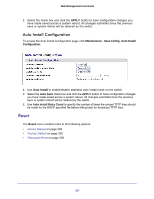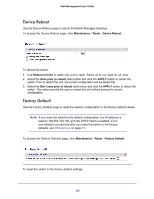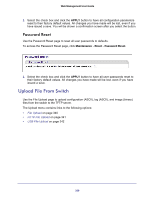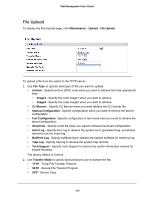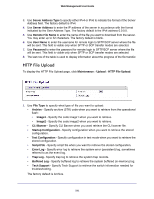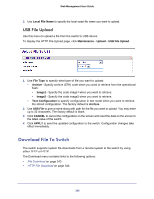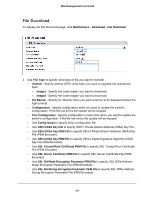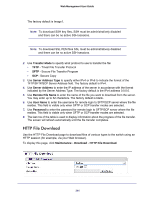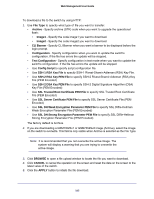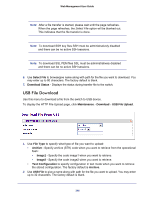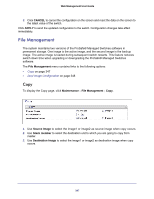Netgear GSM7212P GSM5212P/GSM7212P/GSM7212F/GSM7224P User Manual - Page 342
USB File Upload, Download File To Switch
 |
View all Netgear GSM7212P manuals
Add to My Manuals
Save this manual to your list of manuals |
Page 342 highlights
Web Management User Guide 2. Use Local File Name to specify the local script file name you want to upload. USB File Upload Use this menu to upload a file from the switch to USB device. To display the HTTP File Upload page, click Maintenance Upload USB File Upload. 1. Use File Type to specify what type of file you want to upload: • Archive - Specify archive (STK) code when you want to retrieve from the operational flash: • Image1 - Specify the code image1 when you want to retrieve. • Image2 - Specify the code image2 when you want to retrieve. • Text Configuration to specify configuration in text mode when you want to retrieve the stored configuration. The factory default is Archive. 2. Use USB File to give a name along with path for the file you want to upload. You may enter up to 32 characters. The factory default is blank. 3. Click CANCEL to cancel the configuration on the screen and reset the data on the screen to the latest value of the switch. 4. Click APPLY to send the updated configuration to the switch. Configuration changes take effect immediately. Download File To Switch The switch supports system file downloads from a remote system to the switch by using either TFTP or HTTP. The Download menu contains links to the following options: • File Download on page 343 • HTTP File Download on page 344 342