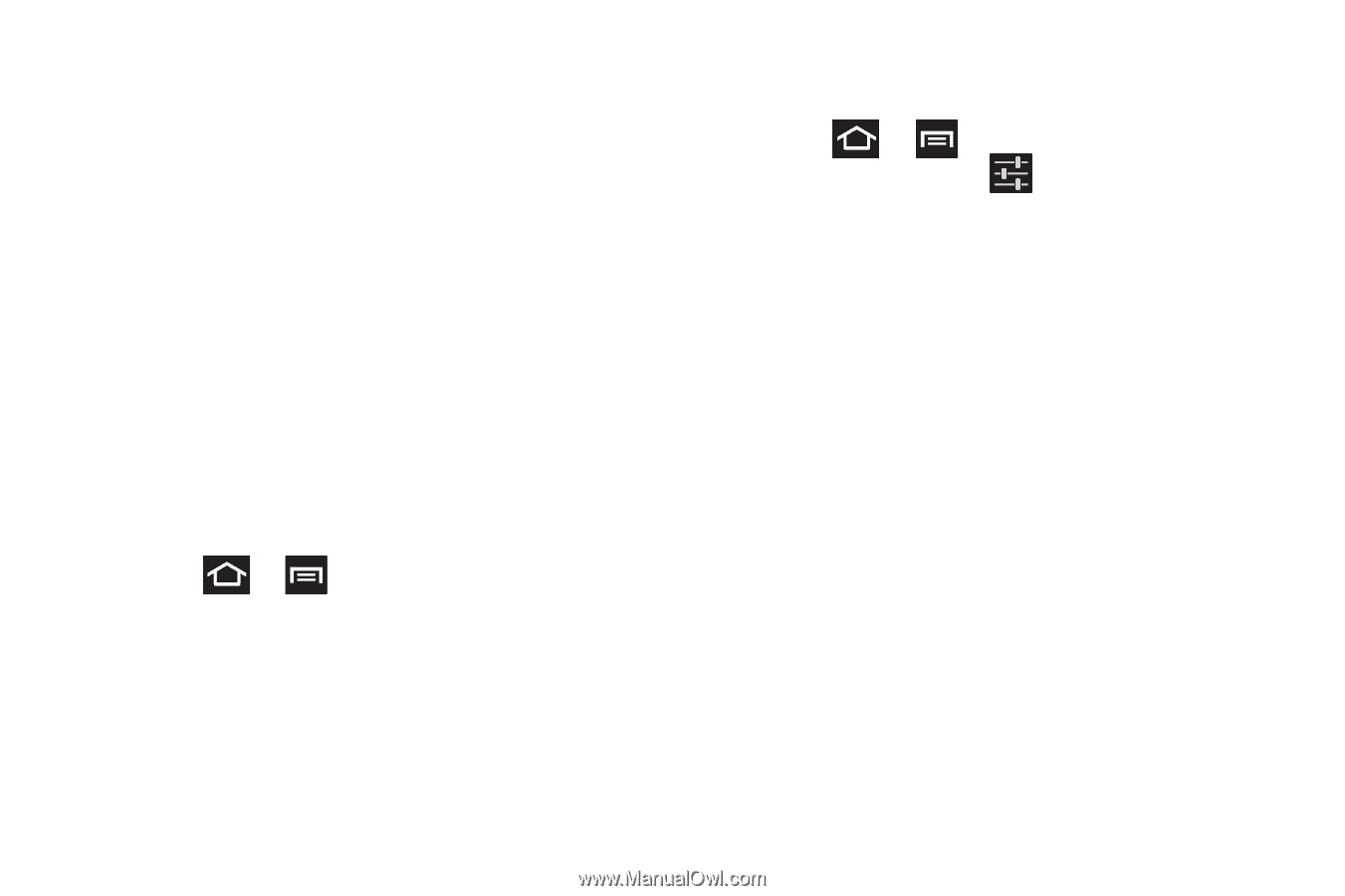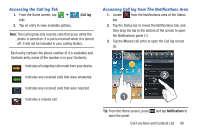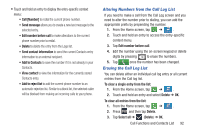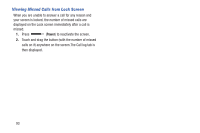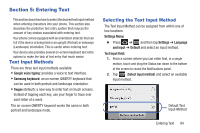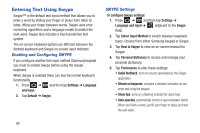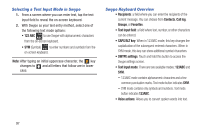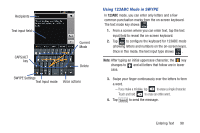Samsung SGH-T879 User Manual Ver.lg2_f2 (English(north America)) - Page 100
Entering Text Using Swype, Enabling and Configuring SWYPE, SWYPE Settings - model
 |
View all Samsung SGH-T879 manuals
Add to My Manuals
Save this manual to your list of manuals |
Page 100 highlights
Entering Text Using Swype Swype™ is the default text input method that allows you to enter a word by sliding your finger or stylus from letter to letter, lifting your finger between words. Swype uses error correcting algorithms and a language model to predict the next word. Swype also includes a touch predictive text system. The on-screen keyboard options are different between the Android keyboard and Swype on-screen input methods. Enabling and Configuring SWYPE If you configure another text input method (Samsung keypad) you must re-enable Swype before using the Swype keyboard. When Swype is enabled there can also be normal keyboard functionality. 1. Press ➔ and then tap Settings ➔ Language and input. 2. Tap Default ➔ Swype. SWYPE Settings To configure Swype settings: 1. Press ➔ and then tap Settings ➔ Language and input ➔ (adjacent to the Swype field). 2. Tap Select Input Method to switch between keyboard types. Choose from either Samsung keypad or Swype. 3. Tap How to Swype to view an on-screen manual for Swype. 4. Tap Personal dictionary to access and manage your personal dictionary. 5. Tap Preferences to alter these settings: • Audio feedback: turns on sounds generated by the Swype application. • Vibrate on keypress: activates a vibration sensation as you enter text using the keypad. • Show tips: turns on a flashing indicator for quick help. • Auto-spacing: automatically inserts a space between words. When you finish a word, just lift your finger or stylus and start the next word. 95