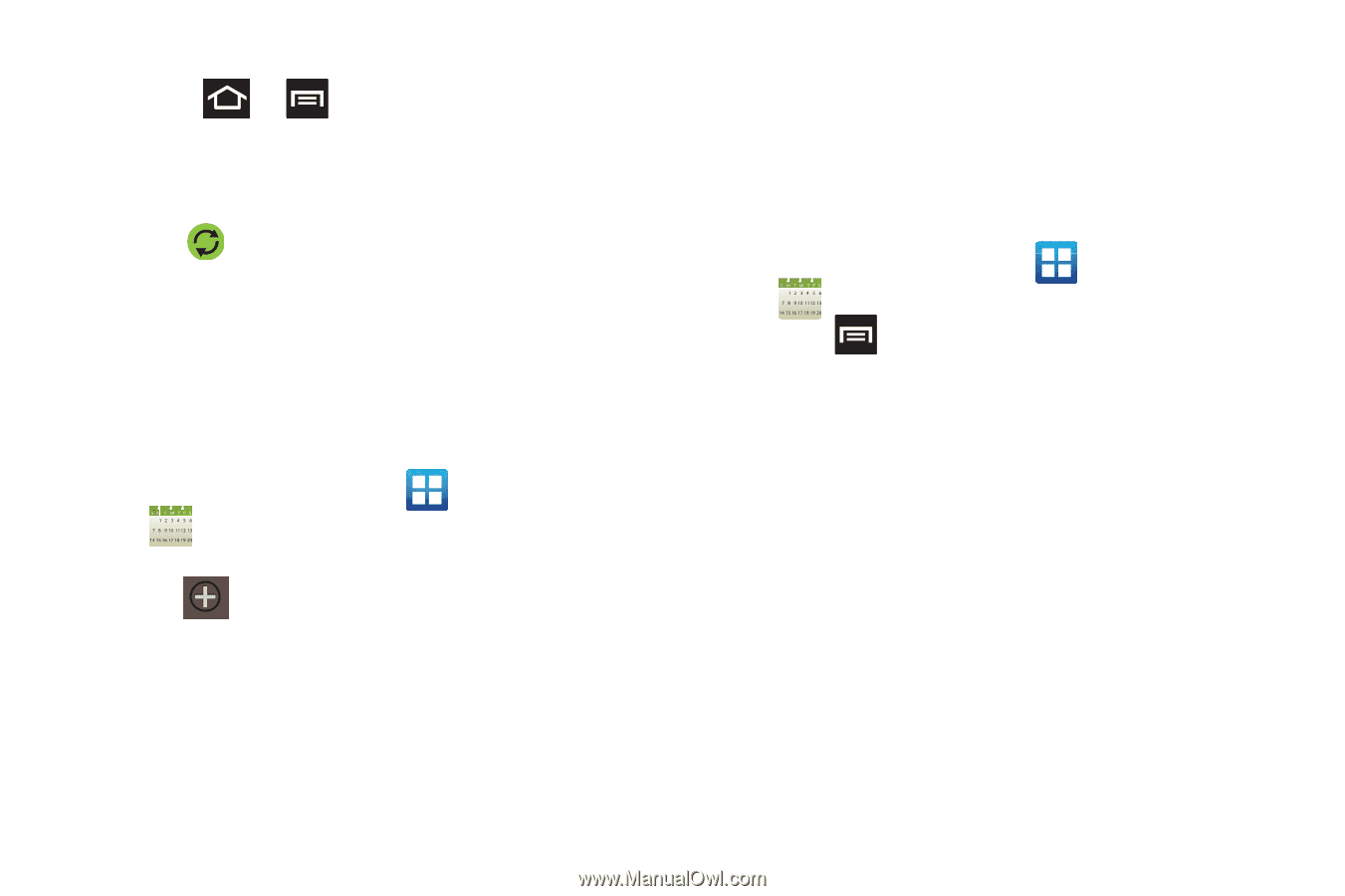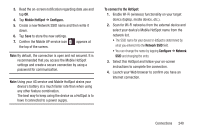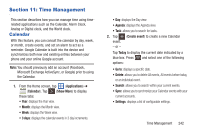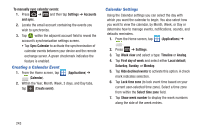Samsung SGH-T879 User Manual Ver.lg2_f2 (English(north America)) - Page 248
Creating a Calendar Event, Calendar Settings, Sync Calendar
 |
View all Samsung SGH-T879 manuals
Add to My Manuals
Save this manual to your list of manuals |
Page 248 highlights
To manually sync calendar events: 1. Press ➔ and then tap Settings ➔ Accounts and sync. 2. Locate the email account containing the events you wish to synchronize. 3. Tap within the adjacent account field to reveal the account's synchronization settings screen. • Tap Sync Calendar to activate the synchronization of calendar events between your device and the remote exchange server. A green checkmark indicates the feature is enabled. Creating a Calendar Event 1. From the Home screen, tap (Applications) ➔ (Calendar). 2. Within the Year, Month, Week, 3 days, and Day tabs, tap (Create event). Calendar Settings Using the Calendar settings you can select the day with which you want the calendar to begin. You also select how you want to view the calendar, by Month, Week, or Day or determine how to manage events, notifications, sounds, and defaults reminders. 1. From the Home screen, tap (Applications) ➔ . 2. Press ➔ Settings. 3. Tap Week view and select a type: Timeline or Analog. 4. Tap First day of week and select either Local default, Saturday, Sunday, or Monday. 5. Tap Hide declined events to activate this option. A check mark indicates selection. 6. Tap Lock time zone (to lock event time based on your current user-selected time zone). Select a time zone from within the Select time zone field. 7. Tap Show week number to display the week numbers along the side of the week entries. 243