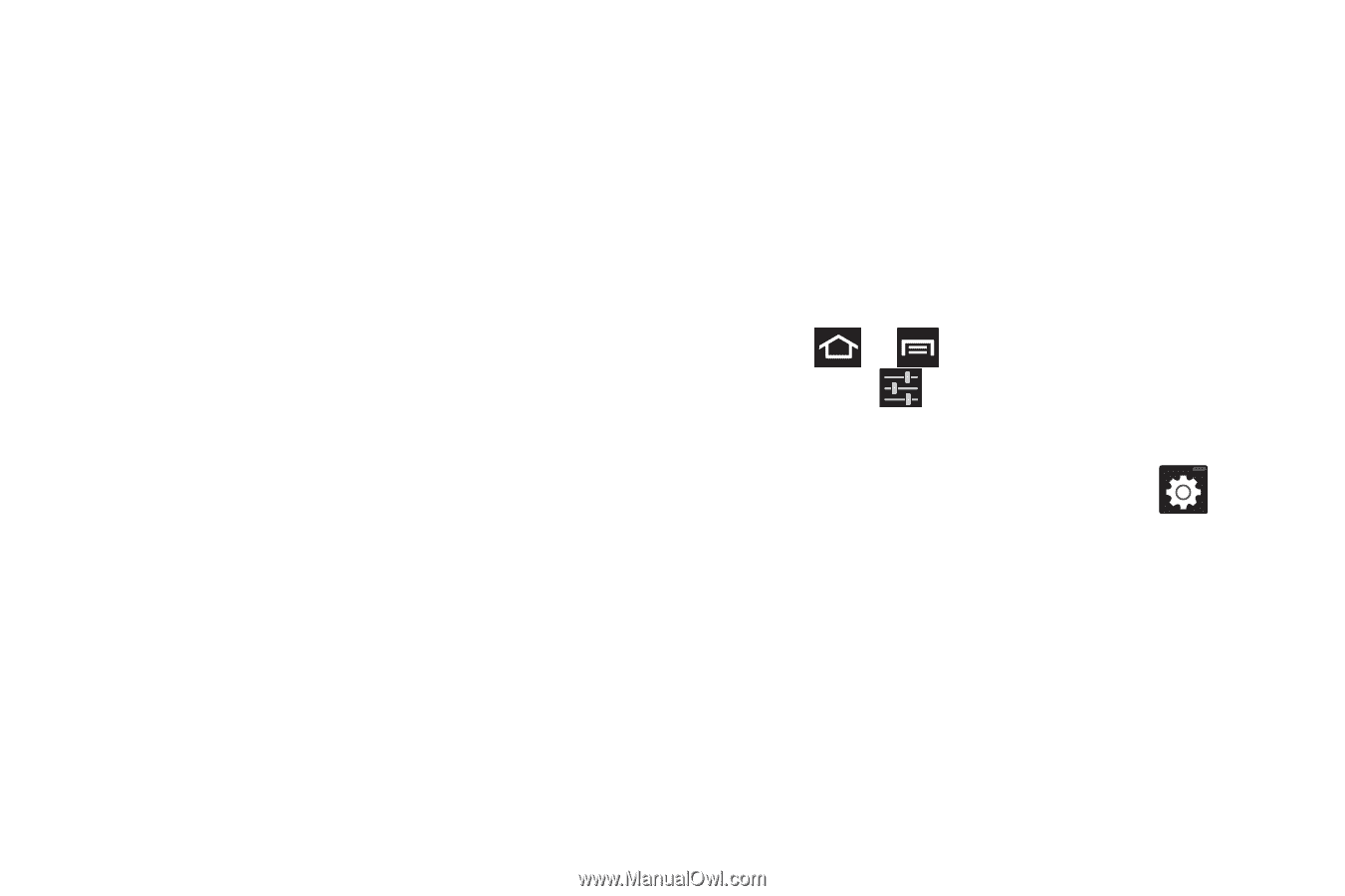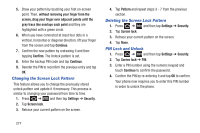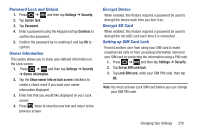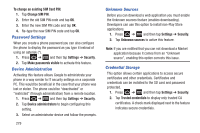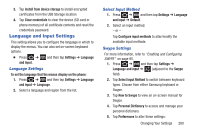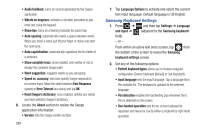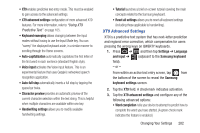Samsung SGH-T879 User Manual Ver.lg2_f2 (English(north America)) - Page 287
XT9 Advanced Settings, Handwriting settings
 |
View all Samsung SGH-T879 manuals
Add to My Manuals
Save this manual to your list of manuals |
Page 287 highlights
• XT9 enables predictive text entry mode. This must be enabled to gain access to the advanced settings. • XT9 advanced settings configuration of more advanced XT9 features. For more information, refer to "Using XT9 Predictive Text" on page 105. • Keyboard sweeping allows changing between the input modes without having to use the Input Mode key. You can "sweep" the displayed keyboard aside, in a similar manner to scrolling through the Home screens. • Auto-capitalization automatically capitalizes the first letter of the first word in each sentence (standard English style). • Voice input activates the Voice input feature. This is an experimental feature that uses Google's networked speech recognition application. • Auto-full stop automatically inserts a full stop by tapping the space bar twice. • Character preview provides an automatic preview of the current character selection within the text string. This is helpful when multiple characters are available within one key. • Handwriting settings allows you to modify available handwriting settings. • Tutorial launches a brief on-screen tutorial covering the main concepts related to the Samsung keyboard. • Reset all settings allows you to reset all keyboard settings (including those applicable to handwriting). XT9 Advanced Settings XT9 is a predictive text system that has next-letter prediction and regional error correction, which compensates for users pressing the wrong keys on QWERTY keyboards. 1. Press ➔ and then tap Settings ➔ Language and input ➔ (adjacent to the Samsung keyboard field). - or - From within an active text entry screen, tap from the bottom of the screen to reveal the Samsung keyboard settings screen. 2. Tap the XT9 field. A checkmark indicates activation. 3. Tap the XT9 advanced settings and configure any of the following advanced options: • Word completion tells your device to attempt to predict how to complete the word you have started. (A green check mark indicates the feature is enabled.) Changing Your Settings 282