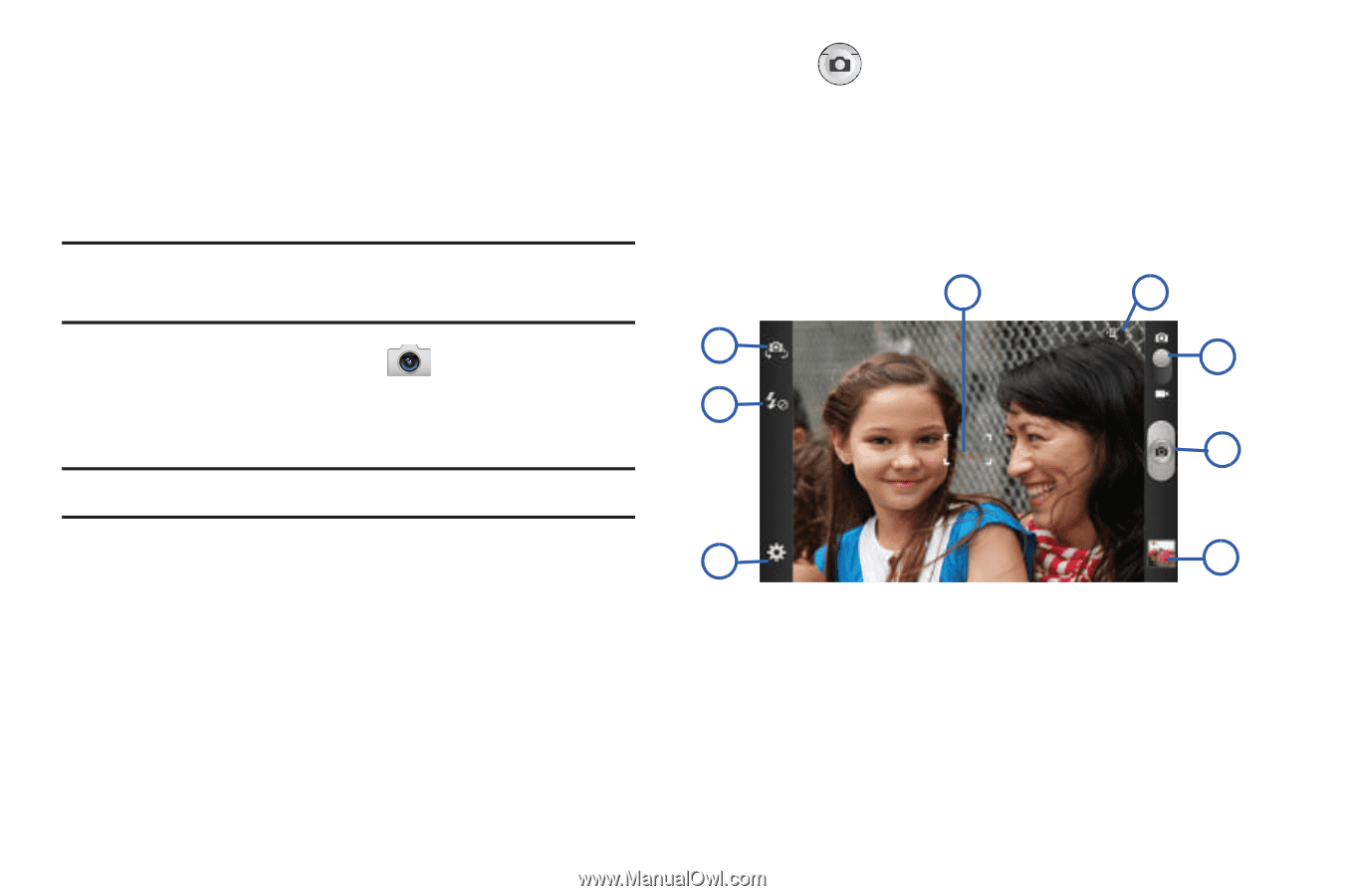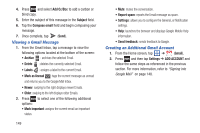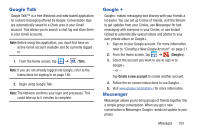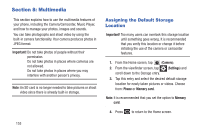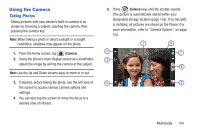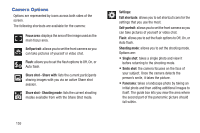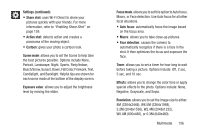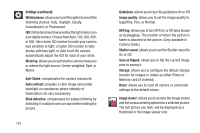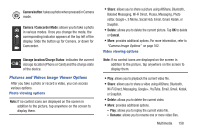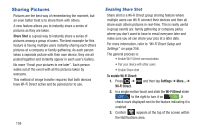Samsung SGH-T879 User Manual Ver.lg2_f2 (English(north America)) - Page 159
Using the Camera, Taking Photos
 |
View all Samsung SGH-T879 manuals
Add to My Manuals
Save this manual to your list of manuals |
Page 159 highlights
Using the Camera Taking Photos Taking pictures with your device's built-in camera is as simple as choosing a subject, pointing the camera, then pressing the camera key. Note: When taking a photo in direct sunlight or in bright conditions, shadows may appear on the photo. 1. From the Home screen, tap (Camera). 2. Using the phone's main display screen as a viewfinder, adjust the image by aiming the camera at the subject. Note: Use the Up and Down volume keys to zoom in or out. 3. If desired, before taking the photo, use the left area of the screen to access various camera options and settings. 4. You can also tap the screen to move the focus to a desired area of interest. 5. Press (Camera key) until the shutter sounds. (The picture is automatically stored within your designated storage location (page 153). If no microSD is installed, all pictures are stored on the Phone.) For more information, refer to "Camera Options" on page 155. 1 8 2 7 3 6 4 5 Multimedia 154