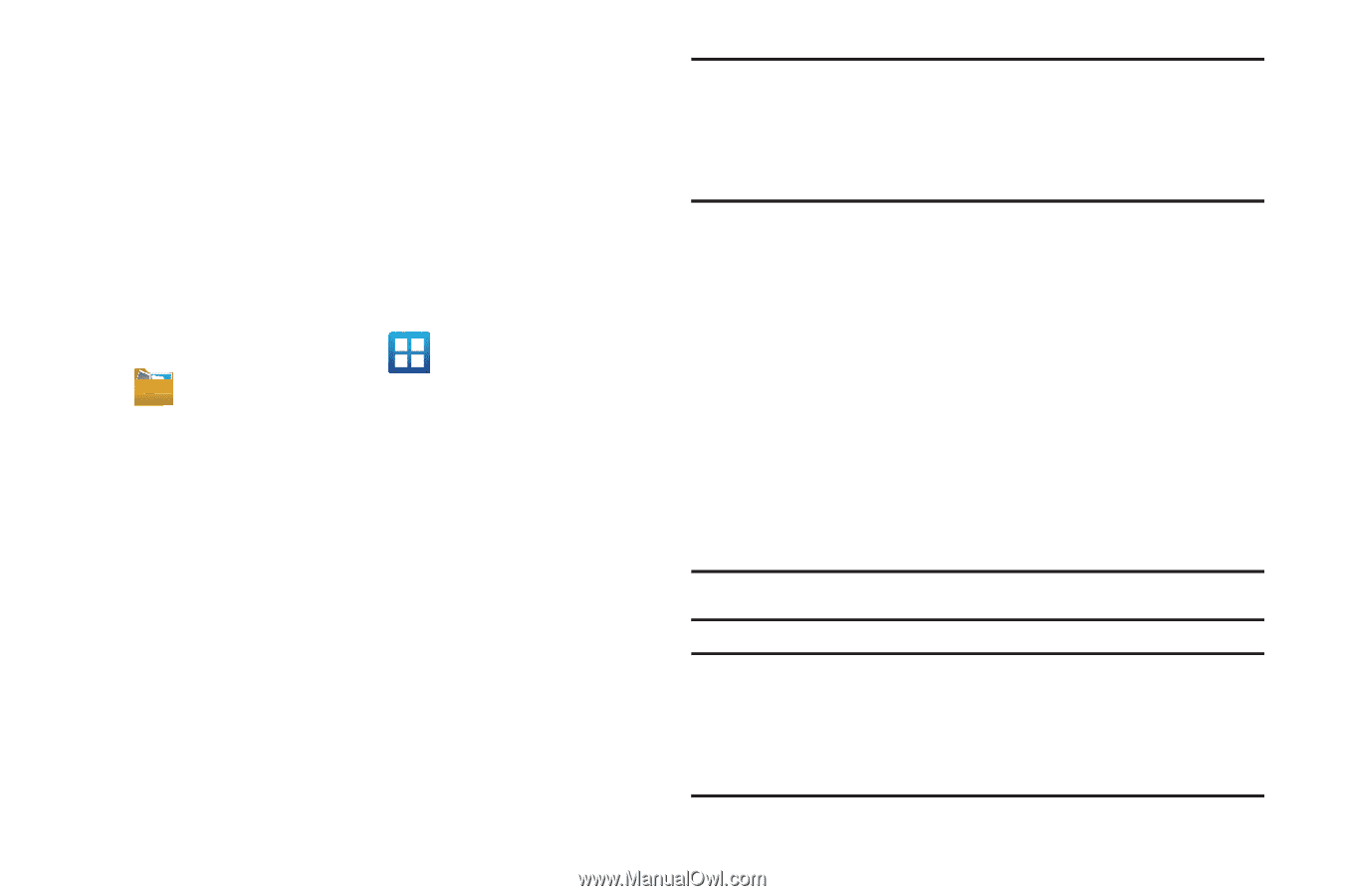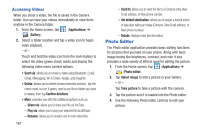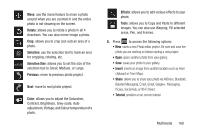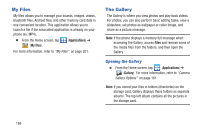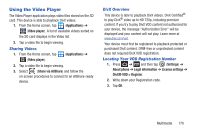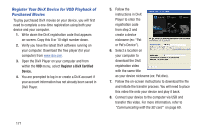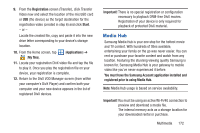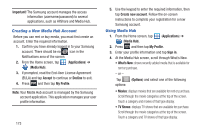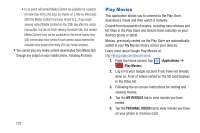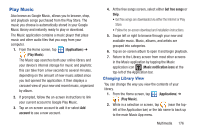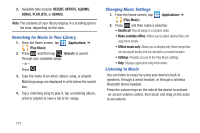Samsung SGH-T879 User Manual Ver.lg2_f2 (English(north America)) - Page 177
Media Hub, Registration, Start, Applications, My files, Important
 |
View all Samsung SGH-T879 manuals
Add to My Manuals
Save this manual to your list of manuals |
Page 177 highlights
9. From the Registration screen (Transfer), click Transfer Video now and select the location of the microSD card or USB (the device) as the target destination for the registration video (created in step 6) and click Start. - or - Locate the created file, copy and paste it into the new drive letter corresponding to your device's storage location. 10. From the Home screen, tap (Applications) ➔ (My files). 11. Locate your registration DivX video file and tap the file to play it. Once you play the registration file on your device, your registration is complete. 12. Return to the DivX VOD Manager screen (from within your computer's DivX Player) and confirm both your computer and your new device appears in the list of registered DivX devices. Important! There is no special registration or configuration necessary to playback DRM-free DivX movies. Registration of your device is only required for playback of protected DivX material. Media Hub Samsung Media Hub is your one stop for the hottest movie and TV content. With hundreds of titles available, entertaining your family on the go was never easier. You can rent or purchase your favorite content and watch from any location. Featuring the stunning viewing quality Samsung is known for, Samsung Media Hub is your gateway to mobile video like you've never experienced it before. You must have the Samsung Account application installed and registered prior to using Media Hub. Note: Media Hub usage is based on service availability. Important! You must be using an active Wi-Fi/4G connection to preview and download a media file. The internal memory acts as a storage location for your downloaded rental or purchase. Multimedia 172