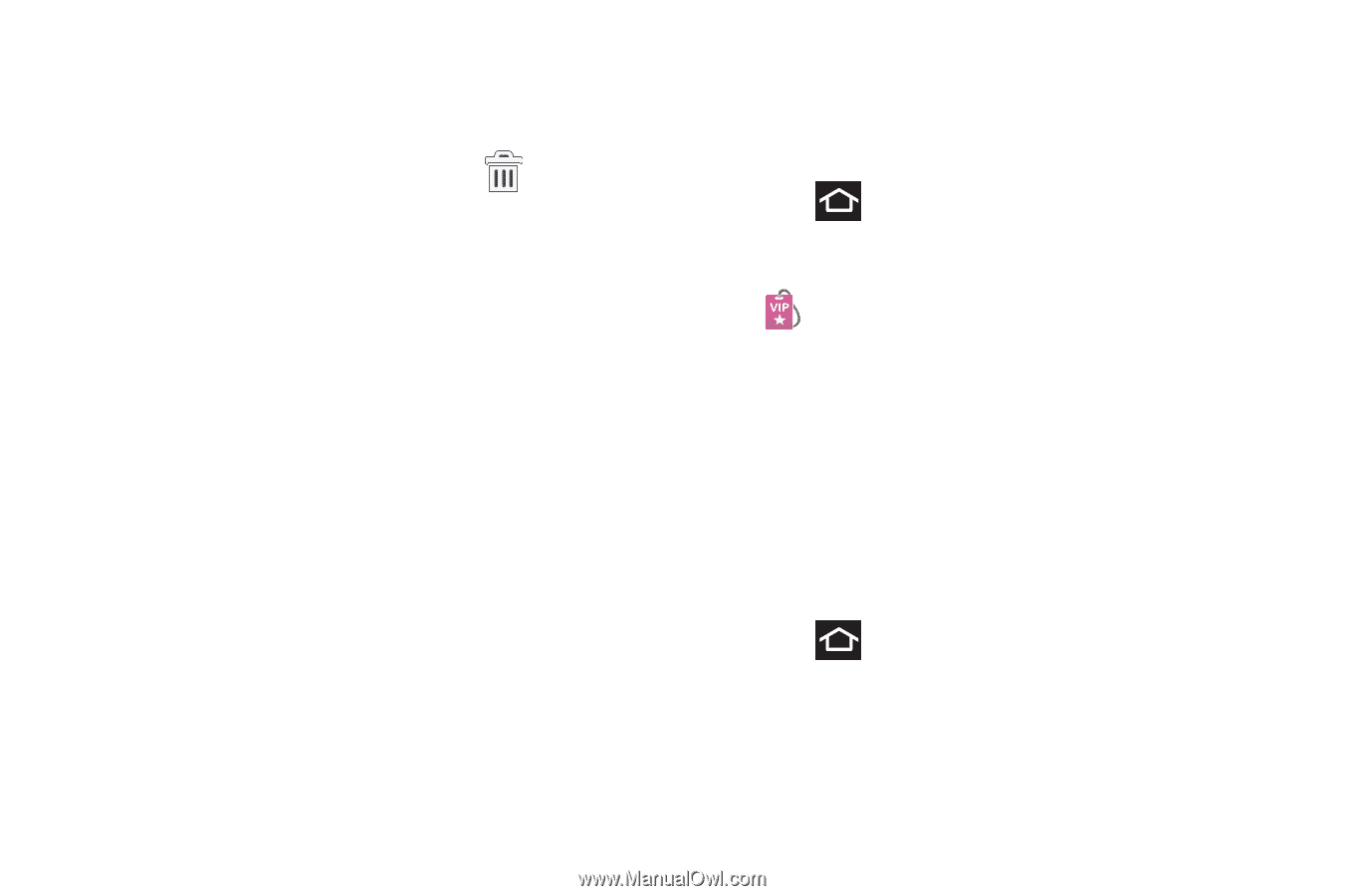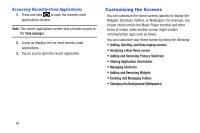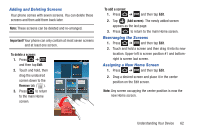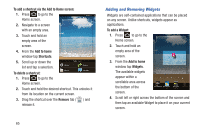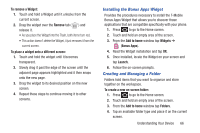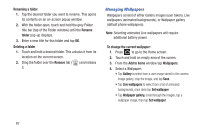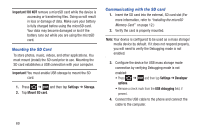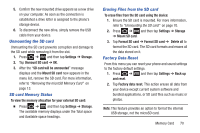Samsung SGH-T879 User Manual Ver.lg2_f2 (English(north America)) - Page 71
Installing the Bonus Apps Widget, Creating and Managing a Folder, To remove a Widget, Remove
 |
View all Samsung SGH-T879 manuals
Add to My Manuals
Save this manual to your list of manuals |
Page 71 highlights
To remove a Widget: 1. Touch and hold a Widget until it unlocks from the current screen. 2. Drag the widget over the Remove tab ( ) and release it. • As you place the Widget into the Trash, both items turn red. • This action doesn't delete the Widget, it just removes it from the current screen. To place a widget onto a different screen: 1. Touch and hold the widget until it becomes transparent. 2. Slowly drag it past the edge of the screen until the adjacent page appears highlighted and it then snaps onto the new page. 3. Drag the widget to its desired position on the new screen. 4. Repeat these steps to continue moving it to other screens. Installing the Bonus Apps Widget Provides the procedures necessary to install the T-Mobile Bonus Apps Widget that allows you to discover those applications that are compatible specifically with your phone. 1. Press to go to the Home screen. 2. Touch and hold an empty area of the screen. 3. From the Add to home window tap Widgets ➔ (Bonus Apps). 4. Read the Widget installation and tap OK. 5. Once installed, locate the Widget on your screen and tap Launch. 6. Follow the on-screen prompts. Creating and Managing a Folder Folders hold items that you want to organize and store together on the workspace. To create a new on-screen folder: 1. Press to go to the Home screen. 2. Touch and hold an empty area of the screen. 3. From the Add to home window tap Folders. 4. Tap an available folder type and place it on the current screen. Understanding Your Device 66